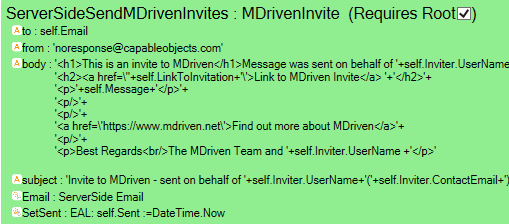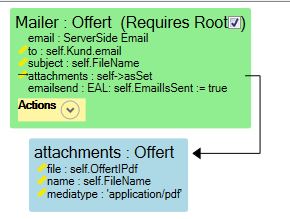(Automatically adding template at the end of the page.) |
No edit summary |
||
| (7 intermediate revisions by 3 users not shown) | |||
| Line 1: | Line 1: | ||
Be sure to set up the [[Turnkey email settings|Portal settings]] or [[Fill in the email settings in the admin UI|MDriven Server settings.]] | <message>Write the content here to display this box</message> | ||
Be sure to set up the [[Documentation:Turnkey email settings|Portal settings]] or [[Documentation:Fill in the email settings in the admin UI|MDriven Server settings.]] | |||
=== Serverside ViewModel === | === Serverside ViewModel === | ||
Create a [[MDrivenServer periodic server-side actions|serverside]] ViewModel like this: | Create a [[Training:MDrivenServer periodic server-side actions|serverside]] ViewModel like this: | ||
[[File:Example of viewmodel for emailing.png|frameless|509x509px]] | [[File:Example of viewmodel for emailing.png|frameless|509x509px]] | ||
When you have an action in your ViewModel named “email”, MDrivenServer will try to find the following properties in your ViewModel: | When you have an action in your ViewModel named “email”, MDrivenServer will try to find the following properties in your ViewModel: | ||
* '''to''': will be used as to email address. You can also send multiple emails in a comma-separated string to send to multiple. Use this syntax PopularName<email> to get a common name to show instead of the email. For example "PopularName1<email@email.x>,PopularName2<email2@email.x>" | * '''to''': will be used as to email address. You can also send multiple emails in a comma-separated string to send to multiple. Use this syntax PopularName<email> to get a common name to show instead of the email. For example: "PopularName1<email@email.x>,PopularName2<email2@email.x>" | ||
* '''Bcc''' : (Added 2020-11-27) Same rules as "to" but blind carbon copy | * '''Bcc''': (Added 2020-11-27) Same rules as "to" but blind carbon copy | ||
* '''CC''' : (Added 2020-11-27) Same rules as "to" but carbon copy | * '''CC''': (Added 2020-11-27) Same rules as "to" but carbon copy | ||
* '''from:''' the sender email (You may send the presentation as well as PopularName2<email2@email.x>) | * '''from:''' the sender email (You may send the presentation as well as PopularName2<email2@email.x>) | ||
| Line 21: | Line 22: | ||
* '''Emailxxx''': Any action starting with email will trigger the send. | * '''Emailxxx''': Any action starting with email will trigger the send. | ||
===Adding attachments to | ===Adding attachments to serverside emails=== | ||
Add a nesting column name "attachments". | Add a nesting column name: "attachments". | ||
Let the target nesting have the following columns: file:blob, name:string, and mediatype:string | Let the target nesting have the following columns: <code><span class="col-black">file:blob</span></code>, <code><span class="col-black">name:string</span></code>, and <code><span class="col-black">mediatype:string</span></code> | ||
None of the above is case-sensitive. See the example below: | None of the above is case-sensitive. See the example below: | ||
| Line 37: | Line 38: | ||
We now check the Attachments-nesting for a column named "contentid" and add this to the attachment. If it is not found, we still add the attachment but without an id. | We now check the Attachments-nesting for a column named "contentid" and add this to the attachment. If it is not found, we still add the attachment but without an id. | ||
When adding the content id, we also set the attachments-Disposition-Type to inline. This will have the effect of unlisting the attachment in the email - only showing the attachment where it is referenced from the cid. | When adding the content id, we also set the attachments-Disposition-Type to inline. This will have the effect of unlisting the attachment in the email - only showing the attachment where it is referenced from the cid. | ||
The MDriven Book - | '''<span style="color: #1a50ad">The MDriven Book</span>''' - '''Next Chapter:''' [[Training:Import data from other SQL servers|Import data from other SQL servers]] | ||
[[Category:MDriven Server]] | |||
[[Category:Portal]] | [[Category:Portal]] | ||
[[Category:The MDriven Book]] | [[Category:The MDriven Book]] | ||
{{Edited|July|12| | {{Edited|July|12|2025}} | ||
Latest revision as of 05:19, 24 January 2025
Be sure to set up the Portal settings or MDriven Server settings.
Serverside ViewModel
Create a serverside ViewModel like this:
When you have an action in your ViewModel named “email”, MDrivenServer will try to find the following properties in your ViewModel:
- to: will be used as to email address. You can also send multiple emails in a comma-separated string to send to multiple. Use this syntax PopularName<email> to get a common name to show instead of the email. For example: "PopularName1<email@email.x>,PopularName2<email2@email.x>"
- Bcc: (Added 2020-11-27) Same rules as "to" but blind carbon copy
- CC: (Added 2020-11-27) Same rules as "to" but carbon copy
- from: the sender email (You may send the presentation as well as PopularName2<email2@email.x>)
frompresentation: the name to use as senderThis is no longer in effect as all is handled in the "from" column
- body: the message
- subject: the subject line
- Emailxxx: Any action starting with email will trigger the send.
Adding attachments to serverside emails
Add a nesting column name: "attachments".
Let the target nesting have the following columns: file:blob, name:string, and mediatype:string
None of the above is case-sensitive. See the example below:
Extensions 2020-05-28: Inline Disposition and Contentid
If you have an HTML email with pictures, you can either add the image content as base64 data: <img src="data:image/jpg;base64,base64-data-string-here" />
Or, if you do want base64 images, you can also add them as attachments and refer to them with a Contentid:
<img src="cid:THECCONTENTID" />
We now check the Attachments-nesting for a column named "contentid" and add this to the attachment. If it is not found, we still add the attachment but without an id.
When adding the content id, we also set the attachments-Disposition-Type to inline. This will have the effect of unlisting the attachment in the email - only showing the attachment where it is referenced from the cid.
The MDriven Book - Next Chapter: Import data from other SQL servers