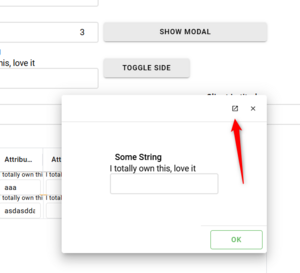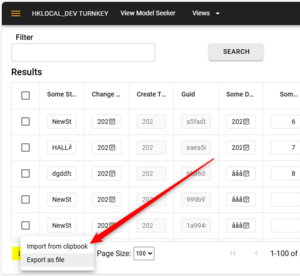SysMDrivenMiscSettingsSingleton
This page was created by Hans.karlsen on 2024-02-09. Last edited by Edgar on 2025-08-31.
Certain settings influencing the Server behavior have been added.
Add a Singleton class named SysMDrivenMiscSettingsSingleton
Attributes recognized currently:
- GlobalReadOnlyMode: Boolean read more on ReadOnly mode
- GlobalToolbarMode: Boolean read more on Toolbarmode
- GlobalHideActionOnDisable: Boolean - this will hide all actions when they are disabled
- LibreOfficeInstallPathAndExe: string? - for example C:\Program Files\LibreOffice\program\soffice.exe - Read more
- GlobalCenteredPopUp:boolean
GlobalBlazorClient:boolean (deprecated, use GlobalMainUIEngine ) - will use the Blazor client as default rather than the AngularJS client- GlobalBlazorClientComponentOverride:String - if set to assemblywithoutext;ATypeThatImplementsIComponentTypeSwitchBroker it will be used by Blazor client to replace components based on IComponentTypeSwitchBroker.SwitchThis(IMDCompHolder compholder,Type theType);
- GlobalNavigateOnDoubleClickWithoutMenu:Boolean - Normally this only happens if there is only 1 action enabled, but this will take first action if it is navigating
- GlobalReadOnlyModeUseSaveAndLock:Boolean - If set adds a Save +
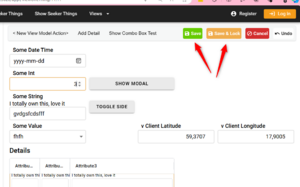 Save&Lock buttons to toolbar to enable less hassle with constant need to unlock after save
Save&Lock buttons to toolbar to enable less hassle with constant need to unlock after save - GlobalModalOfferOpenStandalone:Boolean. When a modal window is shown it does not show left side actions and you are not allowed to do modals from modals (nested modals not supported) - if this cause a problem for your users you can choose to show an extra button in modal dialogs that will open the modal as a normal standalone view in a seperate tab.
- GlobalUnRootedAlwaysNew
(GlobalSeekersAlwaysNew): Boolean. When set will create new instance of any unrooted form for each open. This may be helpful in order to search on multiple things in different views - an not as in standard have the second search reflect back in the first window - GlobalSeekerGridExportFileMaxRows: Integer? , when using the Seeker-More-menu and choosing "Export as file" a file of all the search content will be produced and downloaded. The size will at max be GlobalSeekerGridExportFileMaxRows rows
- GlobalSeekerGridShowImportOnlyONTV: Boolean , the "Import from clipbook" shows in the Seeker-More-menu if this setting is false(default) or when its true only if the ViewModel has TV GlobalSeekerGridShowImport=true
- GlobalMainUIEngine: String ; set to one of App#, appl , appli - being AngularJS, Blazor-WebAssembly, Blazor ServerSide