- Why You Should Choose MDriven
- MDriven Architecture
- Build Enterprise Information Systems
- Complexity shows up almost immediately–get the tools to manage it
- Different types of bugs
- Enterprise architect information
- Fashion Gist and Modernity
- GistMDriven
- Main concepts definition
- MDriven Turnkey Architecture
- Model Driven
- Philosophy–where lies the value
- Reality and the theoretical best model
- Database OR Mapping
- User interface technologies
- Reverse engineer a database
- MDriven 7.2
- Barcode - on Android - with Xamarin and MDriven
- Catching more information in your model
- Creating CustomControl that Shows Data in a Gantt Chart
- Custom controls in ViewModel aided Views
- Delayed Fetch
- Derivation expressions
- Derived settable attributes
- Diagrams in Diagrams
- Ecomdl
- Enumerations
- Enumerations in Modlr
- Exception starting
- GuardConstraints
- Making sense of legacy data–DB Reverse
- Material Design Icons
- MDriven Designer and Modlr extensions–exporting data
- MDriven Designer–a new Rename function to save you time
- MDriven In Xamarin
- MDrivenDesignerPropertyInspectorHints
- NugetProject
- Object Identity
- PersistenceMapperWEBAPIClient
- Plugins in Modlr
- PopUp action
- PreserveLegacyFilenames
- Property inspector
- Simulate login
- Styling WPF Applications and ViewModels
- Text formatting
- The Concept application WhenAndWhereProject
- UI First–or information first
- UIOverride
- Updates to AutoForm and Debugger after latest feedback
- Using other than standard Persistence Mappers per attribute
- Using WECPOF in runtime
- WECPOF
- WECPOF Goodies
- WPF Debugger
- Xmi
- TaggedValues
- Angular Ext Component
- autocomplete
- autofocus
- BlobDownloadLink
- ClientSortable
- DataIsHtml
- DataIsImageUrl
- DataIsLink
- BlobType
- FixColSize
- FormatAttr
- HideHeading
- MaxFetch
- MaxFileSizeInBytes
- Placeholder
- Resizable
- SeekerSortable
- SkipStyleLogic
- StringFormat
- StringFormatAngular
- StringFormatRazor
- Switch
- Autofocus
- BlobDownloadLink
- Texttype
- MaxFetch
- ExternalLateBound
- A few words on linq
- Acting on object changes
- Case sensitive or not
- Char to int and back
- ClassFromString
- Collection of strings
- Comparing strings
- Convert string to bytes
- Creating numeric types
- Custom types and custom operations in OCL
- Deepclone
- Default String Representation and asString
- Encoding
- Escape codes
- Examples on collection operators
- Methods
- Number conversions
- Ocl hex to dec
- Regular expressions
- Set vs bag
- Split
- Split time string to value
- State value as a string
- Understanding OCL with reference to SQL
- Unique constraints on 1 to 1 links
- VerbalizePatterns
- addReturnIndexOf0
- add
- and
- append
- asBag
- asCommaList
- asSeparatedList
- asSequence
- asSet
- at
- at0
- Bag
- clear
- collect
- dictionary
- difference
- excluding
- exists
- filterOnType
- first
- forAll
- foreach
- groupBy
- last
- includes
- includesAll
- including
- indexOf
- indexOf0
- insertAt
- intersection
- isEmpty
- notEmpty
- orderBy
- orderDescending
- prepend
- removeAt
- reject
- select
- sequence
- set
- size
- subSequence
- sum
- symmetricDifference
- union
- allInstances
- allInstancesAtTime
- allLoadedObjects
- allStates
- allSubClasses
- allSuperTypes
- associationEnds
- associationEndsWithType
- asString
- AsTaJson
- atTime
- attributes
- brokenConstraints
- canAccess
- constraints
- count
- emptyList
- existing
- externalId
- format
- let
- maxValue
- minValue
- nullValue
- objectfromExternalId
- oclAsType
- oclGetStates
- oclIsKindOf
- oclIsTypeOf
- random
- safeCast
- SoapCall
- superTypes
- taggedValue
- taggedValueOnFeature
- Translate
- typename
- Introducing MDriven Turnkey
- Authentication
- Databases
- CodeDress
- External login services in MDriven Turnkey
- Fonts
- Getting safe–limited–meta information from a Turnkey app
- How To Create a Dotnet MDriven Project
- How to Integrate Device Features in MDriven Apps Using the Navigator API
- Logging OCL in Turnkey
- Load balancing Turnkey and MDrivenServer
- MDriven on Synology
- Migrating From MDriven .NET Framework to .NET Core
- Office365 accesstoken
- Remote Turnkey access
- StartupViewTemplate
- SysDocBatch
- Use LibreOffice for PDF conversion
- Using Google Charts
- WPFMahappAndGantt
- AppWideAngularScriptIncludes
- AssetsTK
- Calling your own c - sharp .net things from Turnkey–server side
- Connecting javascript SinglePageApplications to Turnkey (SPA)
- DisplayWithVariables
- Geolocation
- Google Analytics in Turnkey app
- Google tag manager
- How to access your Turnkey site with FTP
- Javascript calling Turnkey rest
- Layout and CSS
- LiveUpdate
- MDriven turnkey Face - theme - styles - fashion
- MDriven Turnkey Series
- MDriven Turnkey theming
- Microsoft Azure
- Openid AzureAD
- OpenIdConnect access token and refresh token
- Overriding AngularJS MDriven Turnkey Views
- Pricing
- QR and barcode
- QR-Code to drive a workflow in any MDriven turnkey app
- Receive post data not known at design time
- Render data as html
- Render MVC ViewModel without turnkey
- Rendering the MDriven Turnkey application yourself
- Samples
- Scaling out Turnkey on Azure
- Serverside Turnkey and MVC functioning
- SiteAssets
- Size in Images in Turnkey
- Streaming Client
- SVG
- Theme and style
- Theme as data
- Time zones and sanity–post for future reference
- TinyMCE editor
- Tkusercss
- Turnkey App Current state: Paused
- Turnkey Client Timeout
- Turnkey debug
- Turnkey email settings
- Turnkey extra meta tags
- Turnkey local development tips
- Turnkey MVC Controllers
- Turnkey reload automatically on script change or style change
- Turnkey sample Board Map Balls Gantt
- Turnkey sample Empty start model
- Turnkey sample InstantPoll
- Turnkey sample ProjectPlanner
- Turnkey sample ProjectPlanning
- Turnkey sample SoftConflict
- Turnkey Styling
- TurnkeySettings
- TurnkeyUserLogin
- Use c-sharp code to post to TurnkeyRest
- View/Page override
- ViewMeta
- Installing MDriven Server on Windows
- Authentication
- REST API For MDriven Versioned Downloads
- Security
- Change password MDriven Server
- Corrupt MDriven Server
- Lost password or locked out
- MDriven Server problem with evolve
- MDrivenServer, opening the built-in database
- No suitable constructor found
- SQL not trusted
- The anti-forgery token could not be decrypted
- Troubleshooting Turnkey deployment
- Duplicate IDs in the database
- CodeFoundButOutOfSync
- AppPool user
- AsyncTicket
- Automating deployment of Turnkey and MDrivenServer on IIS
- CacheInvalidation
- Communication between MDrivenServers
- Deploy Turnkey on your own Azure with OneDrive
- Emailing from an app using MDrivenServer
- Eventlog
- Fill in the email settings in the admin UI
- HardServerUrl
- Injecting the Core server command line parameters via file
- Installation of MDriven Server on Windows 7 Enterprise
- LocalhostDevCert
- LocalServers
- MDriven administrative database tables
- MDrivenServer log
- MDrivenServer Slack web hook
- MDrivenServer with Windows authentication
- MDrivenServerOverride
- MultiTenantPrefix
- Purpose of History Server
- RecyclableMemoryStream
- Server Wide Variables
- Serverinfo
- Serverside actions
- Setting up a History slave
- Slave and History Server
- Slave server in action
- SysAsync package
- SysSingleton.Deflate
- SysSingleton.UrlEncode
- SysSingleton GetSystemUrl
- Turnkey and MDrivenServer logs
- Use SqlServer
- VistaDB
- WSL Windows subsystem for Linux
- Codegen failed
- Accessing objects and navigating meta-levels in code
- Api documentation
- Code generation
- Codegen Issues .net standard
- Constructor in generated code
- Debug CodeDress
- DisplayQueue
- Evolve db with code
- Side effects
- Unity 3D and MDriven
- Using different WCF Bindings with Enterprise Core Objects – ECO – MDriven framework
- HasUserCode in Enterprise Core Objects
- WinForms MDrivenFramework
- Getting Started
- Working with legacy Handles
- WebApi
- EXT Components
- Derivation is not available in the database
- Developing custom HTML code without uploading the model
- Further Linq enhancements
- Swish
- Change tracking help SQL
- How your classes are stored in the SQL database when using MDriven
- Microsoft.data
- MySQL–notes to support the use of MySQL with MDriven
- Other PMappers
- Possible file version mismatch detected between ADO.NET Provider and native binaries of SQL Server Compact
- SQL Database
- SQL Server
- SQL Server change tracking
- SQLImport multiple tables with associations
- SQLite
- Versioned on class
- Authenticate with a jwt
- BankId
- Certificate
- External login screen problem
- Fault-finding certificate problems in IIS
- GDPRPolicy
- HashPassword
- HeaderBasedAuthenticationTag
- Hide External Login
- Hide Password login
- High or low exposure to risk
- How does OpenIdConnect work
- Lets encrypt
- OpenID config
- Sign client rest request with certificate
- Selenium Testing
- ViewModel validations
- AccessExpression
- Analyze ViewModel classes and expressions
- Breaking changes
- Cell level ReadOnly
- Comboboxes with strings
- Convergence
- Cursored or Full Tree
- Databind labels in ViewModels
- Databound Placeholder text
- Declarative ViewModels and Taborder
- Explaining “The ViewModel does not require a root object” warning
- How Null is represented in your picklist
- How to use vCurrent and “self” correctly in viewmodels
- Import xml and JSon with MDriven
- Index page
- Input Controls
- JsonToObject vs Tajson
- Multiple file upload component
- Opt out a constraint in all relevant viewmodel
- Per viewmodel ReadOnly mode
- QueryPlan
- RestAllowed UIAllowed
- SelfVM
- SOAP
- SOAP the protocol from the stone age
- Tables and Grids
- The combobox
- The VMClassId Explained
- Timedout viewmodel
- ViewModel access and security
- ViewModel for Business
Denis Pupin (talk | contribs) No edit summary |
Denis Pupin (talk | contribs) No edit summary |
||
| Line 140: | Line 140: | ||
|[[File:Text button info.png|frameless]] | |[[File:Text button info.png|frameless]] | ||
|'''flat info''' | |'''flat info''' | ||
|} | |||
=== Shaped button === | |||
{| class="wikitable" | |||
!Example | |||
!Modifier-class | |||
|- | |||
|[[File:Shaped button default.png|frameless]] | |||
|'''shaped''' | |||
|- | |||
|[[File:Shaped button danger.png|frameless]] | |||
|'''shaped danger''' | |||
|- | |||
|[[File:Shaped button warning.png|frameless]] | |||
|'''shaped warning''' | |||
|- | |||
|[[File:Shaped button success.png|frameless]] | |||
|'''shaped success''' | |||
|- | |||
|[[File:Shaped button info.png|frameless]] | |||
|'''shaped info''' | |||
|} | |} | ||
Revision as of 21:49, 12 December 2020
Getting started
MDriven Turnkey Style system based on the BEM methodology. BEM stands for Block, Element, Modifier and it is a convention on how to structure CSS rules. Read more here.
Out of the box you will receive the following UI elements:
- Static text
- Image
- Text field
- Checkbox
- Select (Combobox)
- Date picker
- Data-table
- Button
- File upload
- Link
- Textarea
- Number field
- Float field
Layout
MDriven Turnkey uses CSS Grid to create the application layout.
What is modifier-classes?
Modifier-classes allow you to customise MDriven Turnkey's components.
To use modifier-classes put them into the "Style ref" field in the ViewModel Editor.
Text elements
Context colors
From the box you're able to use five default contextual colours in MDriven Turnkey. You have an ability to modify them with help of CSS custom properties.
- danger
- warning
- success
- info
Chip
With help of the modifier-classes you can style your static text as chip component from Google Material design.
| Example | Modifier-class |
|---|---|
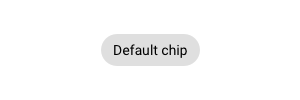
|
chip |
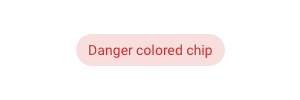
|
chip danger |
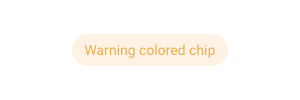
|
chip warning |
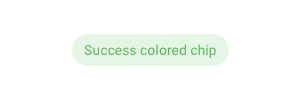
|
chip success |
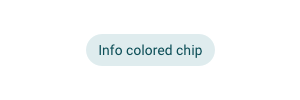
|
chip info |
Info block
Coming soon...
Input controls
Input controls are rendered differently depending on the value type.
Text types
For inputs intended as type text, this type can be overridden with something else. Use the tagged value texttype on the column in the viewmodel.
- password
- tel
- url
- search
How these input types renders depends on the browser used.
For further reference, look at https://developer.mozilla.org/en-US/docs/Web/HTML/Element/input/password
Buttons
Default buttons
| Example | Modifier-class |
|---|---|
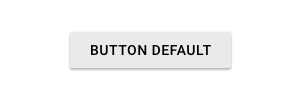
|
|
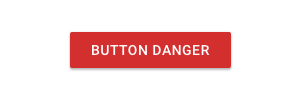
|
danger |
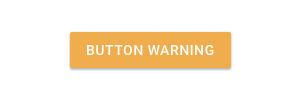
|
warning |
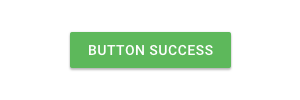
|
success |
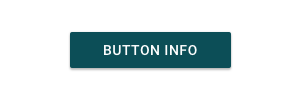
|
info |
Outlined buttons
| Example | Modifier-class |
|---|---|
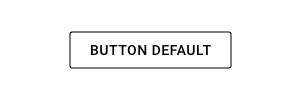
|
outlined |
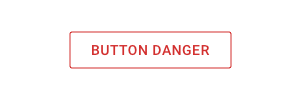
|
outlined danger |
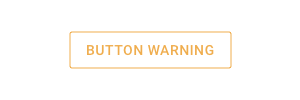
|
outlined warning |
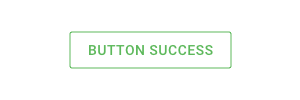
|
outlined success |

|
outlined info |
Text buttons
| Example | Modifier-class |
|---|---|
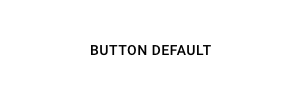
|
flat |

|
flat danger |

|
flat warning |
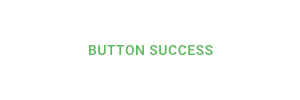
|
flat success |
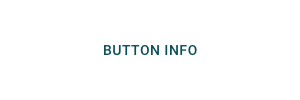
|
flat info |
Shaped button
| Example | Modifier-class |
|---|---|

|
shaped |
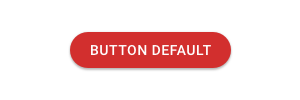
|
shaped danger |
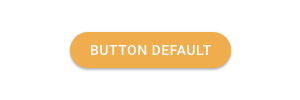
|
shaped warning |
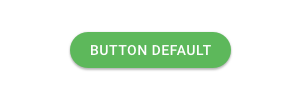
|
shaped success |
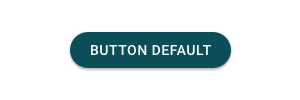
|
shaped info |

