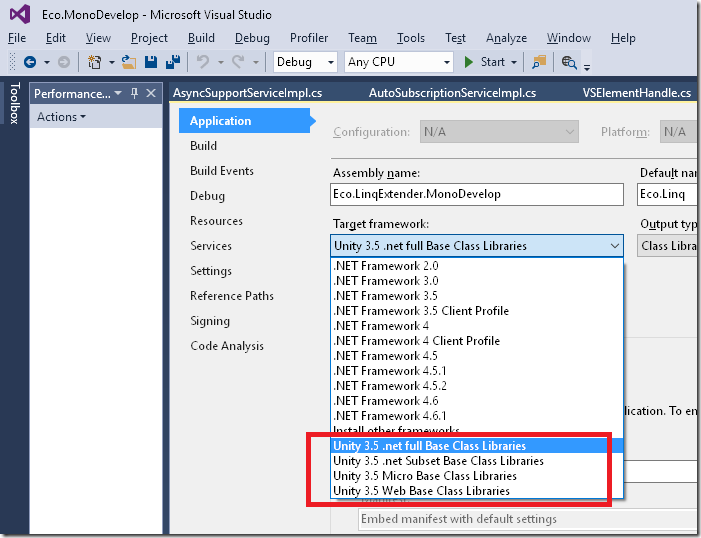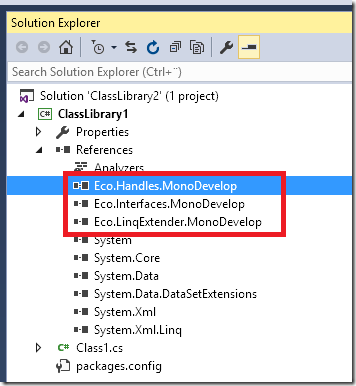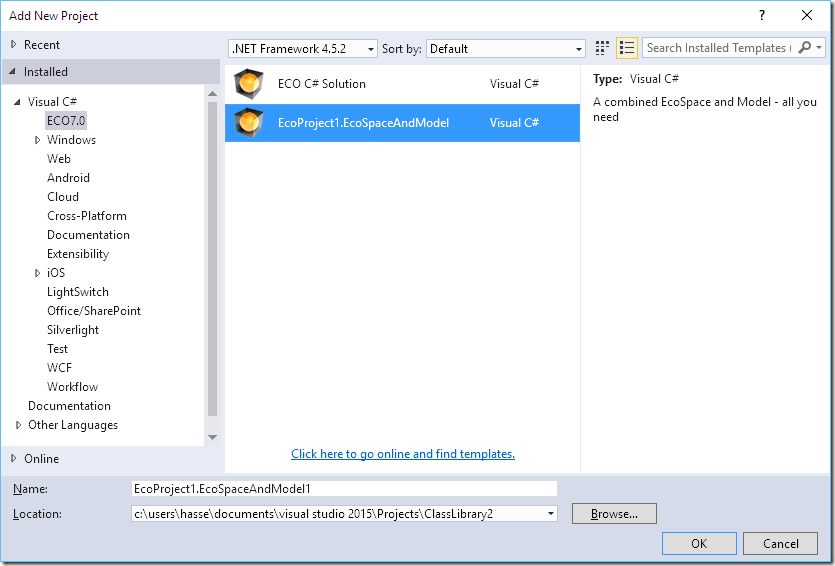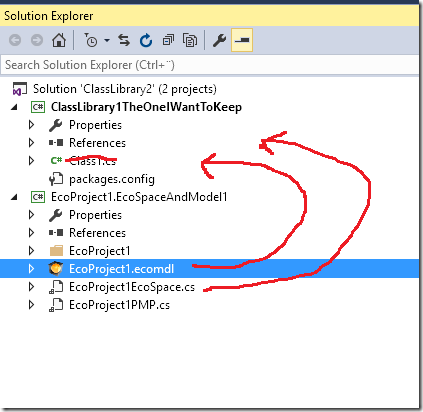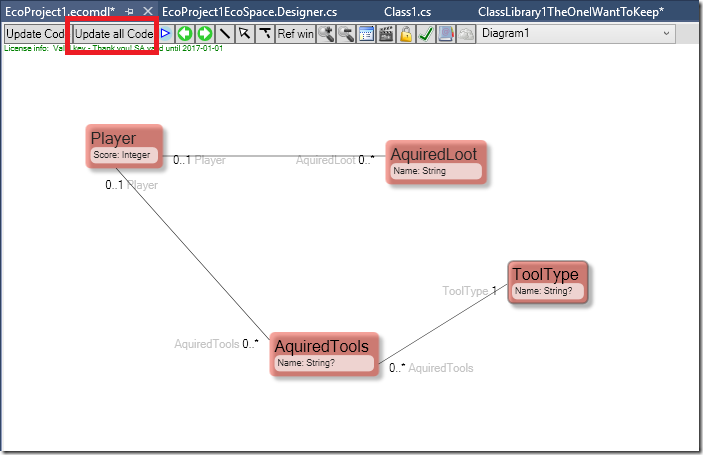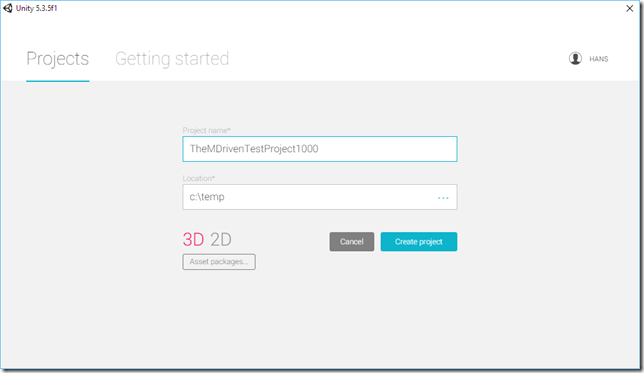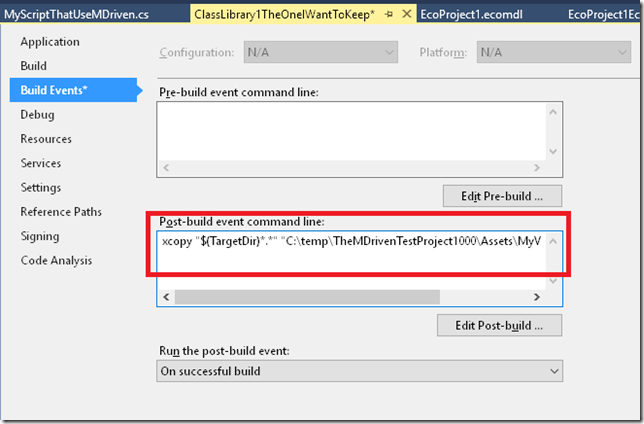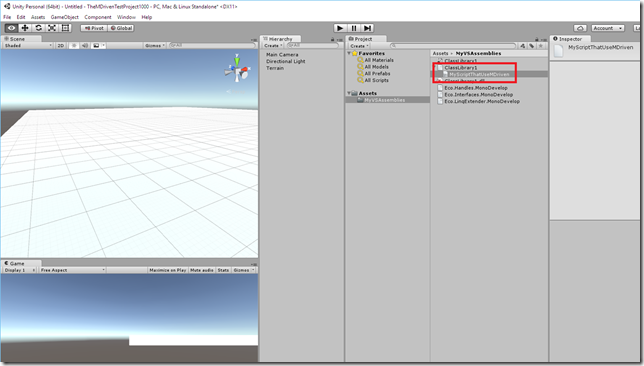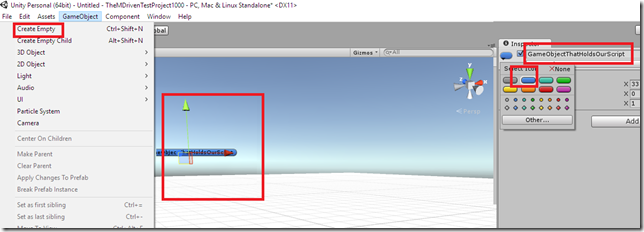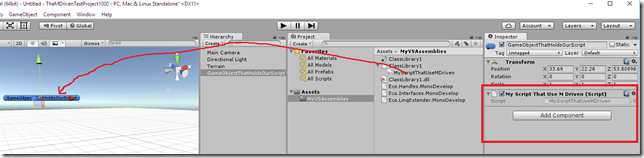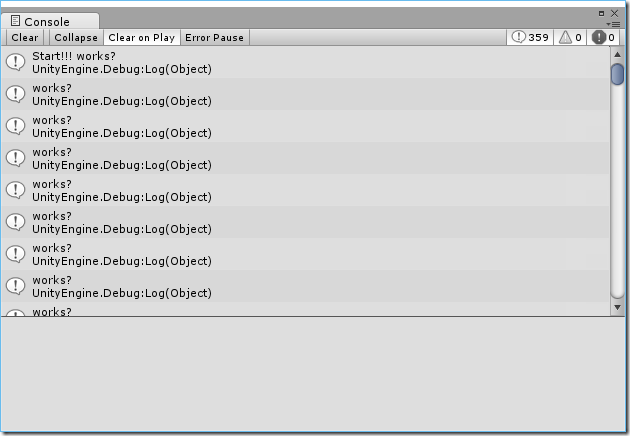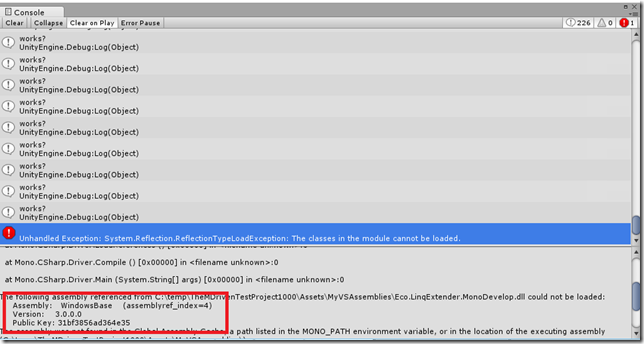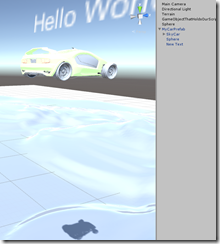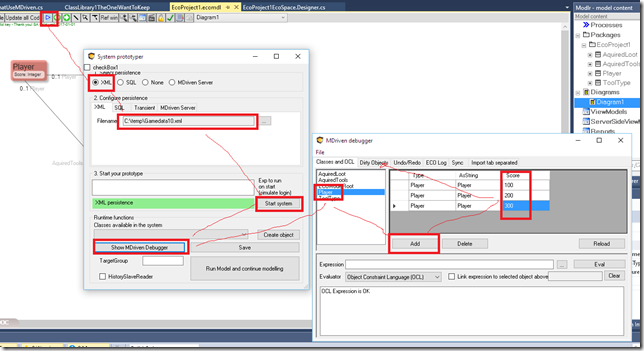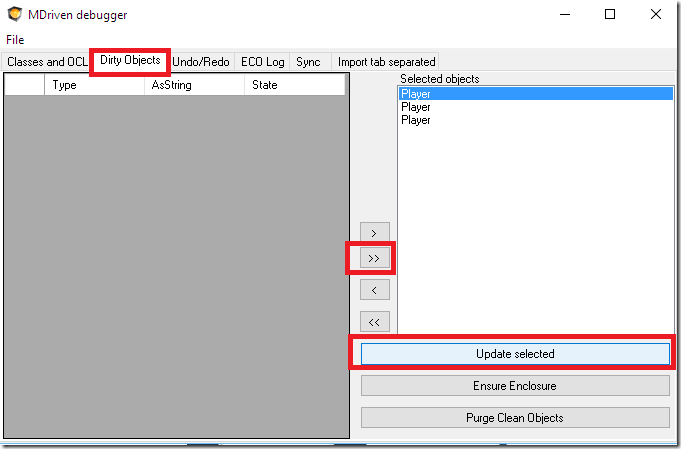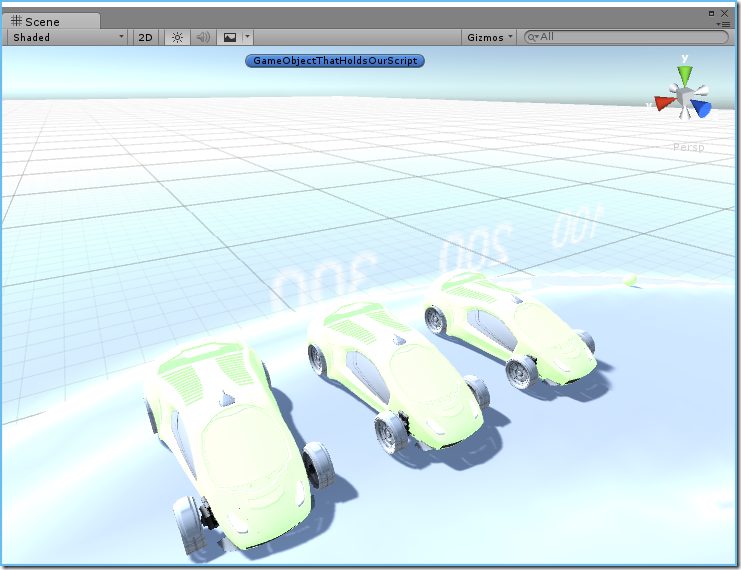No edit summary |
(Automatically adding template at the end of the page.) |
||
| (6 intermediate revisions by 3 users not shown) | |||
| Line 1: | Line 1: | ||
Unity3D | Unity3D uses Mono. Mono builds do not follow the usual .net versioning with 2.0,3.5 etc. There is a special .net Framework edition you must use. To get this, install the <span style="background-color: #ffff00;">Visual Studio 2015 Tools for Unity</span>. I suggest pasting the link – but it's better to Google “Visual Studio 2015 Tools for Unity”. | ||
The Framework will show: | |||
[[File:Unity -1 .png|none|frame|510x510px]] | [[File:Unity -1 .png|none|frame|510x510px]] | ||
I have added this to our build script and it will be part of the EcoCore package on | I have added this to our build script and it will be part of the EcoCore package on Nuget. Once you have a class library with Target Framework Unity 3.5 .net full Base Class Libraries, do this in the package manager console: | ||
<html> | <html> | ||
<pre class="code"><span style="background: white; color: black;">PM> <span style="background-color: #ffff00;">Install-Package EcoCore</span> | <pre class="code"><span style="background: white; color: black;">PM> <span style="background-color: #ffff00;">Install-Package EcoCore</span> | ||
| Line 19: | Line 19: | ||
</span></pre> </html> | </span></pre> </html> | ||
After that you will find the MDriven Assemblies in | After that, you will find the MDriven Assemblies in your project: | ||
[[File:Unity - 2.png|none|frame|297x297px]] | [[File:Unity - 2.png|none|frame|297x297px]] | ||
That was requirement 1. | That was requirement 1. | ||
The next step is to provide an EcoSpace and Model for the project. | |||
I suggest | I suggest you add a temporary project that has these. Drag them over and throw away the leftovers: | ||
[[File:Unity - 3.png|none|frame|464x464px]] | [[File:Unity - 3.png|none|frame|464x464px]] | ||
Also, delete Class1 if you have it since it's unwanted and your default model contains another Class1. | |||
Also delete | |||
[[File:Unity - 4.png|none|frame|283x283px]] | [[File:Unity - 4.png|none|frame|283x283px]] | ||
You might want to use an existing model – then you would use a file link to this model and Package folder (EcoProject1). | |||
Do a little modeling and generate the code: | |||
Do a little modeling and | |||
[[File:Unity - 5.png|none|frame|409x409px]] | [[File:Unity - 5.png|none|frame|409x409px]] | ||
You will still have some errors but they will be easy to fix: | |||
[[File:Unity - 6.png|none|frame|586x586px]] | [[File:Unity - 6.png|none|frame|586x586px]] | ||
You do not have access to the PersistenceMapperSharer here (its main use is serverside when many clients share the same PersistenceMapper). Change to a PersistenceMapperXml for local storage in an XML. | |||
<html> | <html> | ||
| Line 80: | Line 77: | ||
That was requirement 2. | That was requirement 2. | ||
To get access to Unity3D | To get access to Unity3D, you must reference the UnityEngine: I found it here C:\Program Files\Unity\Editor\Data\PlaybackEngines\WindowsStandaloneSupport\Managed\UnityEngine.dll | ||
Once | Once you have that, you can construct your Information access: | ||
<html> | <html> | ||
<pre class="code"><span style="background: white; color: blue;">using </span><span style="background: white; color: black;">System; | <pre class="code"><span style="background: white; color: blue;">using </span><span style="background: white; color: black;">System; | ||
| Line 96: | Line 93: | ||
} | } | ||
}</span></pre> | }</span></pre> | ||
<span style="background: white; color: black;">MonoBehaviour will be found by the Unity runtime | <span style="background: white; color: black;">MonoBehaviour will be found by the Unity runtime and will see if the object has a Start and an Update Method:</span> | ||
<pre class="code"> <span style="background: white; color: blue;">void </span><span style="background: white; color: black;">Start() | <pre class="code"> <span style="background: white; color: blue;">void </span><span style="background: white; color: black;">Start() | ||
{ | { | ||
| Line 109: | Line 106: | ||
</html> | </html> | ||
Now | Now, start Unity. Create a project or find the project you want to use your information in. | ||
[[File:Unity - 7.png|none|frame|513x513px]] | [[File:Unity - 7.png|none|frame|513x513px]] | ||
You need to make your Assembly and its dependencies available to Unity. | |||
Set a build event on your project to copy over everything from your bin folder – but set the “Copy Local” of UnityEngine.dll to FALSE. This is because Unity will have its own copy of this important assembly: | |||
[[File:Unity - 8.png|none|frame|431x431px]] | [[File:Unity - 8.png|none|frame|431x431px]] | ||
The text in Post-Build is: “xcopy "$(TargetDir)*.*" "C:\temp\TheMDrivenTestProject1000\Assets\MyVSAssemblies" /Y” (I created a Folder in Unity called MyVSAssemblies) | The text in Post-Build is: “xcopy "$(TargetDir)*.*" "C:\temp\TheMDrivenTestProject1000\Assets\MyVSAssemblies" /Y” (I created a Folder in Unity called MyVSAssemblies). | ||
Now, build your assembly in VS, and after that, the post-build-event copies the result to your Unity project. As a result, Unity should find out the class that implements MonoBehaviour: | |||
[[File:Unity - 9.png|none|frame|435x435px]] | [[File:Unity - 9.png|none|frame|435x435px]] | ||
To get Unity to find | To get Unity to find a reason for executing our script as part of the game, associate the script with a GameObject. Add an empty GameObject whose only purpose is to be a reference for your script. | ||
[[File:Unity - 10.png|none|frame|434x434px]] | [[File:Unity - 10.png|none|frame|434x434px]] | ||
Then drag your script onto this game object: | |||
[[File:Unity - 11.png|none|frame|441x441px]] | [[File:Unity - 11.png|none|frame|441x441px]] | ||
You can now verify that the script works by hitting Play in Unity and watching for your Debug.Log messages: | |||
[[File:Unity - 12.png|none|frame|455x455px]] | [[File:Unity - 12.png|none|frame|455x455px]] | ||
You have come pretty far. You can now make a prefab in Unity (look this up on a Unity blog) and call it “Player”. | |||
Oh | Oh, one note about the Console – you will find compilation errors here like this: | ||
[[File:Unity - 13.png|none|frame|472x472px]] | [[File:Unity - 13.png|none|frame|472x472px]] | ||
In this case it says | In this case, it says you are missing a reference to WindowsBase – you need to add it – and set Copy Local. | ||
Create a Prefab and call it MyCarPrefab: | |||
[[File:Unity - 14.png|none|frame]] | [[File:Unity - 14.png|none|frame]] | ||
It has a Text Mesh and you use that to show the score. In Start, create prefabs from your Player objects, and spread them over the terrain: | |||
It has a Text Mesh and | |||
<html> | <html> | ||
<pre class="code"> <span style="background: white; color: blue;">void </span><span style="background: white; color: black;">Start() | <pre class="code"> <span style="background: white; color: blue;">void </span><span style="background: white; color: black;">Start() | ||
| Line 167: | Line 163: | ||
</span></pre> | </span></pre> | ||
</html> | </html> | ||
Since you do not have any Player-objects yet, turn to the MDriven debugger to create a few in the xml file c:\temp\Gamedata10.xml | |||
[[File:Unity - 15.png|none|frame|387x387px]] | [[File:Unity - 15.png|none|frame|387x387px]] | ||
Finally, save them by switching to the DirtyObjects tab and pressing "Update selected": | |||
[[File:Unity - 16.png|none|frame|390x390px]] | [[File:Unity - 16.png|none|frame|390x390px]] | ||
Then, get your cars and their scores like this: | |||
[[File:Unity - 17.png|none|frame|286x286px]] | [[File:Unity - 17.png|none|frame|286x286px]] | ||
Ok – that’s it for now | Ok – that’s it for now. | ||
We also | We also have this clip that shows the entire process: | ||
<html> | <html> | ||
| Line 183: | Line 179: | ||
<div class="video"> | <div class="video"> | ||
<div class="video__wrapper"> | <div class="video__wrapper"> | ||
<iframe src="https://www.youtube.com/embed/ | <iframe src="https://www.youtube.com/embed/ytkSQ-ppzfo?rel=0&autoplay=0" frameborder="0" allowfullscreen></iframe> | ||
</div> | </div> | ||
<div class="video__navigation"> | <div class="video__navigation"> | ||
| Line 190: | Line 186: | ||
</html> | </html> | ||
[[Category:MDriven Framework]] | |||
[[Category:Visual Studio]] | |||
{{Edited|July|12|2024}} | |||
Latest revision as of 15:49, 10 February 2024
Unity3D uses Mono. Mono builds do not follow the usual .net versioning with 2.0,3.5 etc. There is a special .net Framework edition you must use. To get this, install the Visual Studio 2015 Tools for Unity. I suggest pasting the link – but it's better to Google “Visual Studio 2015 Tools for Unity”.
The Framework will show:
I have added this to our build script and it will be part of the EcoCore package on Nuget. Once you have a class library with Target Framework Unity 3.5 .net full Base Class Libraries, do this in the package manager console:
PM> Install-Package EcoCore
Attempting to gather dependency information for package 'EcoCore.7.0.0.8536' with respect to project 'ClassLibrary1', targeting '.NETFramework,Version=v3.5,Profile=Unity Full v3.5'
Attempting to resolve dependencies for package 'EcoCore.7.0.0.8536' with DependencyBehavior 'Lowest'
Resolving actions to install package 'EcoCore.7.0.0.8536'
Resolved actions to install package 'EcoCore.7.0.0.8536'
GET https://api.nuget.org/packages/ecocore.7.0.0.8536.nupkg
Installing EcoCore 7.0.0.8536.
Adding package 'EcoCore.7.0.0.8536' to folder 'c:\users\hasse\documents\visual studio 2015\Projects\ClassLibrary2\packages'
Added package 'EcoCore.7.0.0.8536' to folder 'c:\users\hasse\documents\visual studio 2015\Projects\ClassLibrary2\packages'
Added package 'EcoCore.7.0.0.8536' to 'packages.config'
Successfully installed 'EcoCore 7.0.0.8536' to ClassLibrary1
After that, you will find the MDriven Assemblies in your project:
That was requirement 1.
The next step is to provide an EcoSpace and Model for the project.
I suggest you add a temporary project that has these. Drag them over and throw away the leftovers:
Also, delete Class1 if you have it since it's unwanted and your default model contains another Class1.
You might want to use an existing model – then you would use a file link to this model and Package folder (EcoProject1).
Do a little modeling and generate the code:
You will still have some errors but they will be easy to fix:
You do not have access to the PersistenceMapperSharer here (its main use is serverside when many clients share the same PersistenceMapper). Change to a PersistenceMapperXml for local storage in an XML.
private Eco.Persistence.PersistenceMapperSharer persistenceMapperSharer1; /// <summary> /// Clean up any resources being used. /// </summary> protected override void Dispose(bool disposing) { if (disposing) { Active = false; if (this.components != null) { this.components.Dispose(); } } base.Dispose(disposing); } private void InitializeComponent() { this.persistenceMapperSharer1 = new Eco.Persistence.PersistenceMapperSharer(); this.persistenceMapperSharer1.MapperProviderTypeName = "EcoProject1.EcoSpaceAndModel1.EcoProject1PMP"; this.PersistenceMapper = this.persistenceMapperSharer1; Eco.Persistence.PersistenceMapperXml xmlpm = new Eco.Persistence.PersistenceMapperXml(); xmlpm.FileName = @"c:\temp\Gamedata10.xml"; this.PersistenceMapper = xmlpm; }
That was requirement 2.
To get access to Unity3D, you must reference the UnityEngine: I found it here C:\Program Files\Unity\Editor\Data\PlaybackEngines\WindowsStandaloneSupport\Managed\UnityEngine.dll
Once you have that, you can construct your Information access:
using System; using System.Collections.Generic; using System.Linq; using System.Text; using UnityEngine; namespace ClassLibrary1 { public class MyScriptThatUseMDriven: MonoBehaviour { } }
MonoBehaviour will be found by the Unity runtime and will see if the object has a Start and an Update Method:
void Start() { Debug.Log("Start!!! works?"); } void Update() { Debug.Log("works?"); }
Now, start Unity. Create a project or find the project you want to use your information in.
You need to make your Assembly and its dependencies available to Unity.
Set a build event on your project to copy over everything from your bin folder – but set the “Copy Local” of UnityEngine.dll to FALSE. This is because Unity will have its own copy of this important assembly:
The text in Post-Build is: “xcopy "$(TargetDir)*.*" "C:\temp\TheMDrivenTestProject1000\Assets\MyVSAssemblies" /Y” (I created a Folder in Unity called MyVSAssemblies).
Now, build your assembly in VS, and after that, the post-build-event copies the result to your Unity project. As a result, Unity should find out the class that implements MonoBehaviour:
To get Unity to find a reason for executing our script as part of the game, associate the script with a GameObject. Add an empty GameObject whose only purpose is to be a reference for your script.
Then drag your script onto this game object:
You can now verify that the script works by hitting Play in Unity and watching for your Debug.Log messages:
You have come pretty far. You can now make a prefab in Unity (look this up on a Unity blog) and call it “Player”.
Oh, one note about the Console – you will find compilation errors here like this:
In this case, it says you are missing a reference to WindowsBase – you need to add it – and set Copy Local.
Create a Prefab and call it MyCarPrefab:
It has a Text Mesh and you use that to show the score. In Start, create prefabs from your Player objects, and spread them over the terrain:
void Start() { Debug.Log("Start!!! works?"); _es=new EcoProject1EcoSpace(); _es.Active = true; var players=_es.Extents.AllInstances<Player>(); int c = 0; foreach (var x in players) { c++; GameObject go = (GameObject)Instantiate(Resources.Load("MyCarPrefab")); var p = go.transform.position; p.Set(p.x + (c * 2.5f), p.y + (c * 2), p.z/*+ (c * 1)*/); go.transform.position = p; go.GetComponentInChildren<TextMesh>().text = x.Score.ToString(); } }
Since you do not have any Player-objects yet, turn to the MDriven debugger to create a few in the xml file c:\temp\Gamedata10.xml
Finally, save them by switching to the DirtyObjects tab and pressing "Update selected":
Then, get your cars and their scores like this:
Ok – that’s it for now.
We also have this clip that shows the entire process: