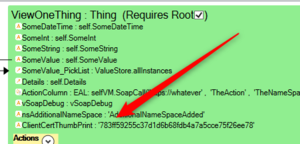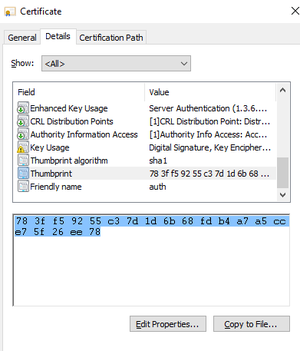No edit summary |
(Automatically adding template at the end of the page.) |
||
| (3 intermediate revisions by 2 users not shown) | |||
| Line 1: | Line 1: | ||
We will locate the cert by its thumbprint. | We will locate the cert by its thumbprint. | ||
Add a Root ViewModelColumn of type string called 'ClientCertThumbPrint' (case sensitive) and provide the thumbprint in the ViewModel that uses restGet, [[Rest Post|restPost,]] or [[SOAP|SoapCall.]] | Add a Root ViewModelColumn of type string called 'ClientCertThumbPrint' (case sensitive) and provide the thumbprint in the ViewModel that uses [[OCLOperators RestGet|restGet]], [[Rest Post|restPost,]] or [[SOAP|SoapCall.]] | ||
[[File:2019-10-18 12h01 45.png|none|thumb|x]] | [[File:2019-10-18 12h01 45.png|none|thumb|x]] | ||
On prem servers: you have installed the cert on the server machine(s) that need to use it. | ''On prem servers:'' you have installed the cert on the server machine(s) that need to use it. | ||
On Azure: You upload cert + must create an app setting as explained here: https://azure.microsoft.com/sv-se/blog/using-certificates-in-azure-websites-applications/ | ''On Azure:'' You upload cert + must create an app setting as explained here: https://azure.microsoft.com/sv-se/blog/using-certificates-in-azure-websites-applications/ | ||
Look in X509Store(StoreName.My, StoreLocation.CurrentUser); make sure you add the cert to the user running your service. | Look in X509Store(StoreName.My, StoreLocation.CurrentUser); make sure you add the cert to the user running your service. | ||
| Line 18: | Line 18: | ||
To fix this, paste it into Notepad, save it as ANSI, close and open; now, you see the erroneous character - remove it! | To fix this, paste it into Notepad, save it as ANSI, close and open; now, you see the erroneous character - remove it! | ||
[[Category:Security]] | [[Category:Security]] | ||
{{Edited|July|12|2024}} | |||
Latest revision as of 15:46, 10 February 2024
We will locate the cert by its thumbprint.
Add a Root ViewModelColumn of type string called 'ClientCertThumbPrint' (case sensitive) and provide the thumbprint in the ViewModel that uses restGet, restPost, or SoapCall.
On prem servers: you have installed the cert on the server machine(s) that need to use it.
On Azure: You upload cert + must create an app setting as explained here: https://azure.microsoft.com/sv-se/blog/using-certificates-in-azure-websites-applications/
Look in X509Store(StoreName.My, StoreLocation.CurrentUser); make sure you add the cert to the user running your service.
Major gotcha: If you get your thumbprint from here:
You should make this: 78 3f f5 92 55 c3 7d 1d 6b 68 fd b4 a7 a5 cc e7 5f 26 ee 78, look like this: 783ff59255c37d1d6b68fdb4a7a5cce75f26ee78
The MAJOR GOTCHA is that when you copy from the Certificate dialog, you also get an invisible Unicode character that will follow you along and make the lookup miss your certificate.
To fix this, paste it into Notepad, save it as ANSI, close and open; now, you see the erroneous character - remove it!