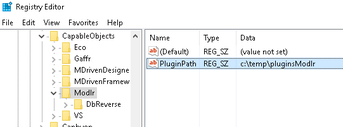Plugins in Modlr
Hans Karlsen (talk | contribs) No edit summary |
(Automatically adding template at the end of the page.) |
||
| (3 intermediate revisions by 2 users not shown) | |||
| Line 1: | Line 1: | ||
The Modelling logic central to MDrivenDesigner and MDriven for VisualStudio has a Plugin infrastructure. | The Modelling logic central to MDrivenDesigner and MDriven for VisualStudio has a Plugin infrastructure. | ||
The infrastructure is described in further detail here | The infrastructure is described in further detail here: [[Modlr plugin]] | ||
It loads plugins located in the path decided by this code: (Strikeout is replaced with new value 20230125 due to | It loads plugins located in the path, decided by this code: (Strikeout is replaced with the new value 20230125 due to OneDrive sync issues.) | ||
private const string RegKeyName = @"Software\CapableObjects\Modlr"; | private const string RegKeyName = @"Software\CapableObjects\Modlr"; | ||
public static void LoadPlugIns() | public static void LoadPlugIns() | ||
| Line 17: | Line 17: | ||
LoadPlugInAssemblies(path); | LoadPlugInAssemblies(path); | ||
} | } | ||
As the code shows you can override that path by | As the code shows, you can override that path by creating a registry value: | ||
[[File:2018-01-08 10h57 06.png|none|thumb]] | [[File:2018-01-08 10h57 06.png|none|thumb|343x343px]] | ||
[[Category:MDriven Designer]] | [[Category:MDriven Designer]] | ||
{{Edited|July|12|2024}} | |||
Latest revision as of 15:45, 10 February 2024
The Modelling logic central to MDrivenDesigner and MDriven for VisualStudio has a Plugin infrastructure.
The infrastructure is described in further detail here: Modlr plugin
It loads plugins located in the path, decided by this code: (Strikeout is replaced with the new value 20230125 due to OneDrive sync issues.)
private const string RegKeyName = @"Software\CapableObjects\Modlr";
public static void LoadPlugIns()
{
string path = Environment.GetFolderPath(Environment.SpecialFolder.CommonApplicationData.LocalApplicationData);
path += @"\CapableObjects\MDriven\Plugins";
Microsoft.Win32.RegistryKey key = Microsoft.Win32.Registry.CurrentUser.OpenSubKey(RegKeyName);
if (key != null)
{
path = key.GetValue("PluginPath",path) as string;
}
System.IO.Directory.CreateDirectory(path);
LoadPlugInAssemblies(path);
}
As the code shows, you can override that path by creating a registry value:
This page was edited 97 days ago on 02/10/2024. What links here