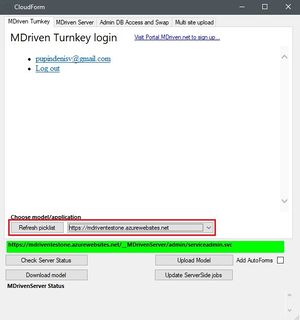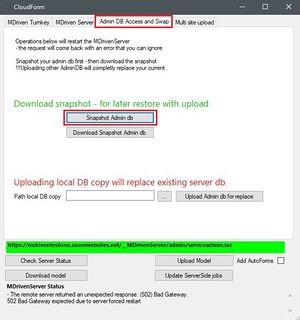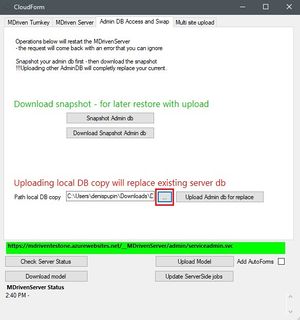Denis Pupin (talk | contribs) No edit summary |
No edit summary |
||
| Line 40: | Line 40: | ||
<div class="video"> | <div class="video"> | ||
<div class="video__wrapper"> | <div class="video__wrapper"> | ||
<iframe src="https://www.youtube.com/embed/ | <iframe src="https://www.youtube.com/embed/qegsZDwGOTk?rel=0&autoplay=0" frameborder="0" allowfullscreen></iframe> | ||
</div> | </div> | ||
<div class="video__navigation"> | <div class="video__navigation"> | ||
<span class="navigation-item" data-video=" | <span class="navigation-item" data-video="qegsZDwGOTk" data-start="321" tabindex="0"> Snapshot and upload </span> | ||
<span class="navigation-item" data-video=" | <span class="navigation-item" data-video="qegsZDwGOTk" data-start="361" tabindex="0"> Admin DB Access and Swap </span> | ||
<span class="navigation-item" data-video=" | <span class="navigation-item" data-video="qegsZDwGOTk" data-start="444" tabindex="0"> Bringing back the Model with the Snapshot </span> | ||
<span class="navigation-item" data-video=" | <span class="navigation-item" data-video="qegsZDwGOTk" data-start="572" tabindex="0"> Newest Version of the Turnkey software | ||
(portal.MDriven.net) </span> | (portal.MDriven.net) </span> | ||
</div> | </div> | ||
Revision as of 19:18, 10 July 2018
If you want to test some new thing and don`t move your app on the new site or you want to make a backup of your app you can use this Snapshot and Upload function.
Snapshot and download
Start MDriven Designer and head to "CloudForm" tab, if it's needed please log in in your MDriven Turnkey account.
Choose the web site which you want to backup.
After choosing the site head to Admin DB Access and Swap tab.
Press "Snapshot Admin DB" to take a snapshot of your database.
After this, you can download your DB on your computer by clicking the "Download Snapshot Admin db" button.
Upload the datebase snapshot
To upload your database snapshot you need to choose the site you need.
Head to Admin DB Access and Swap tab and choose the path to your local database snapshot.
Click "Upload Admin db for replace".
You can use this as a simple backup solution.
Opening and viewing the database snapshot
If you want to open the downloaded DatabaseCompact.sdf database file, we recommend using Linqpad (http://www.linqpad.net).
When opening the sdf-file, select SQL CE 4.0 driver. If Linqpad can't find the driver, download Microsoft SQL Server Compact 4.0 database driver from Microsoft and install it, then restart Linqpad.
Please note that all database tables are prefixed with A0_ for the modelled database and Admin_ for the MDriven servers own database.
Video tutorial
To make your experience more comfortable, we set the main tags mentioned in the video to the right bar menu of this mini player. Choose the interesting subtitle on the list and immediately get to the exact theme timeplace in the video. Now you can pick any topic to be instructed without watching the whole video.