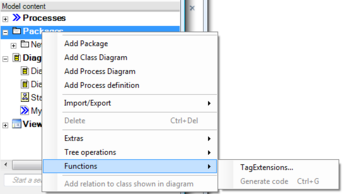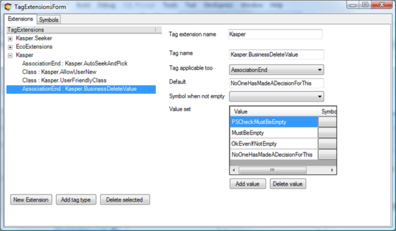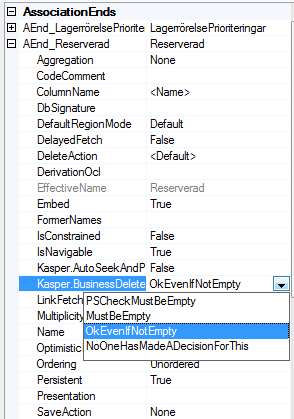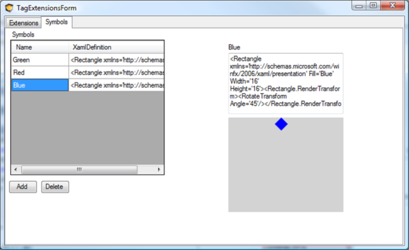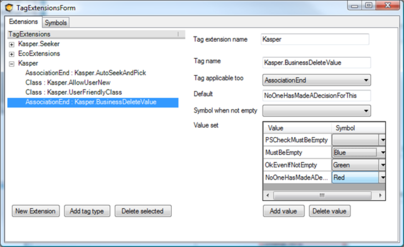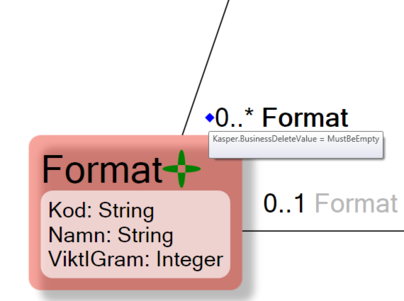No edit summary |
(Automatically adding template at the end of the page.) |
||
| (4 intermediate revisions by 2 users not shown) | |||
| Line 1: | Line 1: | ||
Once you have started to travel the path of | Once you have started to travel the path of model-driven development, you might find that the declarative approach is useful for even more things than you thought of at first. | ||
You may find yourself searching for a way to mark up certain classes as UserFriendly or an association as being HeavyToLoad | You may find yourself searching for a way to mark up certain classes as UserFriendly or an association as being HeavyToLoad such that your code can see this and perform differently. Of course, you can create code that checks if it is used on a particular class or association, but that will eventually cost you more in maintenance. | ||
We cannot and should not try to understand your future needs, after all you probably do not even know yourself yet. So what to | We cannot and should not try to understand your future needs, after all, you probably do not even know yourself yet. So what to do? Perhaps try tag extensions. | ||
=== Tag | === Tag Extensions Definition === | ||
[[File:Image more info on model.png|frameless|343x343px]] | [[File:Image more info on model.png|frameless|343x343px]] | ||
This brings up this dialog: | |||
[[File:Tag Extansions Form.png|frameless|396x396px]] | [[File:Tag Extansions Form.png|frameless|396x396px]] | ||
You can create new extensions. In the example above there are 3 extensions, Kasper.Seeker, EcoExtensions and Kasper. | You can create new extensions. In the example above, there are 3 extensions, Kasper.Seeker, EcoExtensions, and Kasper. | ||
Each extension has a number of TagTypes | Each extension has a number of TagTypes. In the example above, the Kasper extension has 4 tag types: Kasper.AutoSeekAndPick, Kasper.AllowUserNew, Kasper.UserFriendlyClass, Kasper.BusinessDeleteValue. | ||
Each TagType | Each TagType applies to only one type of “TagExtendableItem” in the item. In the example above, the Kasper.BusinessDeleteValue is active on Association endpoints. | ||
A TagType can be made to act as | A TagType can be made to act as an enumerable value-set. The example above allows for 4 values: PSCheckMustBeEmpty, MustBeEmpty, OkEvenIfNotEmpty, and NoOneHasMadeADescisionForThisYet. | ||
==== Tag | ==== Tag Extension Usage ==== | ||
Once you have defined the tag extensions the property inspector is updated. | Once you have defined the tag extensions, the property inspector is updated. | ||
[[File:Tag Extension Usage.png|frameless]] | [[File:Tag Extension Usage.png|frameless]] | ||
The Extensions | The Extensions show up as any other properties of your modeled elements. | ||
The values of the tag extensions are stored as tagged values and translated into .net code attributes in the generated code: | The values of the tag extensions are stored as tagged values and translated into .net code attributes in the generated code: | ||
| Line 46: | Line 46: | ||
} | } | ||
} | } | ||
You can access it in your code, either by using standard .net approaches to get to code attributes or by using the extended meta information that ECO brings. | |||
foreach (IStructuralFeature sf in | foreach (IStructuralFeature sf in | ||
TheObject.AsIObject().UmlClass.AllStructuralFeatures) | TheObject.AsIObject().UmlClass.AllStructuralFeatures) | ||
| Line 58: | Line 58: | ||
(ae.DeleteAction == DeleteAction.Prohibit)) | (ae.DeleteAction == DeleteAction.Prohibit)) | ||
==== Tag | ==== Tag Extension Visualization ==== | ||
Even | Even though Tag extensions have been in MDriven for some time, a new way in which they can be displayed has been added recently. A new tab on the TagExtension dialog called Symbols has been added: | ||
[[File:Tag Extensions Vizualization.png|frameless|409x409px]] | [[File:Tag Extensions Vizualization.png|frameless|409x409px]] | ||
In this dialog you can define symbols that are built up by a piece of | In this dialog, you can define symbols that are built up by a piece of XAML: | ||
<Rectangle xmlns='http://schemas.microsoft.com/winfx/2006/xaml/presentation<nowiki/>' | <Rectangle xmlns='http://schemas.microsoft.com/winfx/2006/xaml/presentation<nowiki/>' | ||
Fill='Blue' Width='16' Height='16'> | Fill='Blue' Width='16' Height='16'> | ||
| Line 70: | Line 70: | ||
</Rectangle.RenderTransform> | </Rectangle.RenderTransform> | ||
</Rectangle> | </Rectangle> | ||
Any stand alone | Any stand-alone XAML is valid to use here so you can define any kind of symbol you want. | ||
You can then associate the TagTypeValues to a symbol: | You can then associate the TagTypeValues to a symbol: | ||
| Line 76: | Line 76: | ||
[[File:Associate the TagTypeValues.png|frameless|404x404px]] | [[File:Associate the TagTypeValues.png|frameless|404x404px]] | ||
Then your diagram displays the symbols when the values are set: | |||
[[File:Diagram Format.png|frameless|404x404px]] | [[File:Diagram Format.png|frameless|404x404px]] | ||
When hovering over a symbol, you get a | When hovering over a symbol, you get a tool tip that explains what tag extension it is and what the value is. | ||
Start decorating your business models. Move stuff from your memory to Modlr for more people to see and for you to relax. Remember, development is still the hardest thing in the world to truly master so accept any help you can get. | |||
For example, https://materialdesignicons.com/ has free icons available in XAML. | For example, https://materialdesignicons.com/ has free icons available in XAML. | ||
| Line 88: | Line 88: | ||
[[Category:Tag Extensions]] | [[Category:Tag Extensions]] | ||
[[Category:MDriven Designer]] | [[Category:MDriven Designer]] | ||
{{Edited|July|12|2024}} | |||
Latest revision as of 15:28, 10 February 2024
Once you have started to travel the path of model-driven development, you might find that the declarative approach is useful for even more things than you thought of at first.
You may find yourself searching for a way to mark up certain classes as UserFriendly or an association as being HeavyToLoad such that your code can see this and perform differently. Of course, you can create code that checks if it is used on a particular class or association, but that will eventually cost you more in maintenance.
We cannot and should not try to understand your future needs, after all, you probably do not even know yourself yet. So what to do? Perhaps try tag extensions.
Tag Extensions Definition
This brings up this dialog:
You can create new extensions. In the example above, there are 3 extensions, Kasper.Seeker, EcoExtensions, and Kasper.
Each extension has a number of TagTypes. In the example above, the Kasper extension has 4 tag types: Kasper.AutoSeekAndPick, Kasper.AllowUserNew, Kasper.UserFriendlyClass, Kasper.BusinessDeleteValue.
Each TagType applies to only one type of “TagExtendableItem” in the item. In the example above, the Kasper.BusinessDeleteValue is active on Association endpoints.
A TagType can be made to act as an enumerable value-set. The example above allows for 4 values: PSCheckMustBeEmpty, MustBeEmpty, OkEvenIfNotEmpty, and NoOneHasMadeADescisionForThisYet.
Tag Extension Usage
Once you have defined the tag extensions, the property inspector is updated.
The Extensions show up as any other properties of your modeled elements.
The values of the tag extensions are stored as tagged values and translated into .net code attributes in the generated code:
[UmlElement("AssociationEnd", Id="31cfadd7-2b04-493c-a5e5-399913764949",
Index=Eco_LoopbackIndices.Reserverad)]
[UmlMetaAttribute("association",
typeof(KasperPackage.LagerrorelsePrioriteringLagerrorelsePrioriteringarAnvandareReserverad),
Index=1)]
[UmlMetaAttribute("multiplicity", "0..1")]
[UmlTaggedValue("Kasper.BusinessDeleteValue",
"OkEvenIfNotEmpty")]
public Anvandare Reserverad {
get {
return ((Anvandare)
(this.eco_Content.get_MemberByIndex(Eco_LoopbackIndices.Reserverad)));
}
set {
this.eco_Content.set_MemberByIndex(Eco_LoopbackIndices.Reserverad,
((object)(value)));
}
}
You can access it in your code, either by using standard .net approaches to get to code attributes or by using the extended meta information that ECO brings.
foreach (IStructuralFeature sf in
TheObject.AsIObject().UmlClass.AllStructuralFeatures)
{
if (sf is IAssociationEnd)
{
IAssociationEnd ae = (sf as IAssociationEnd);
string tv = ae.TaggedValues.ValueForTag("Kasper.BusinessDeleteValue",
"NoOneHasMadeADecisionForThis");
if (tv == "PSCheckMustBeEmpty" || tv == "NoOneHasMadeADecisionForThis" && !
(ae.DeleteAction == DeleteAction.Prohibit))
Tag Extension Visualization
Even though Tag extensions have been in MDriven for some time, a new way in which they can be displayed has been added recently. A new tab on the TagExtension dialog called Symbols has been added:
In this dialog, you can define symbols that are built up by a piece of XAML:
<Rectangle xmlns='http://schemas.microsoft.com/winfx/2006/xaml/presentation' Fill='Blue' Width='16' Height='16'> <Rectangle.RenderTransform> <RotateTransform Angle='45'/> </Rectangle.RenderTransform> </Rectangle>
Any stand-alone XAML is valid to use here so you can define any kind of symbol you want.
You can then associate the TagTypeValues to a symbol:
Then your diagram displays the symbols when the values are set:
When hovering over a symbol, you get a tool tip that explains what tag extension it is and what the value is.
Start decorating your business models. Move stuff from your memory to Modlr for more people to see and for you to relax. Remember, development is still the hardest thing in the world to truly master so accept any help you can get.
For example, https://materialdesignicons.com/ has free icons available in XAML.