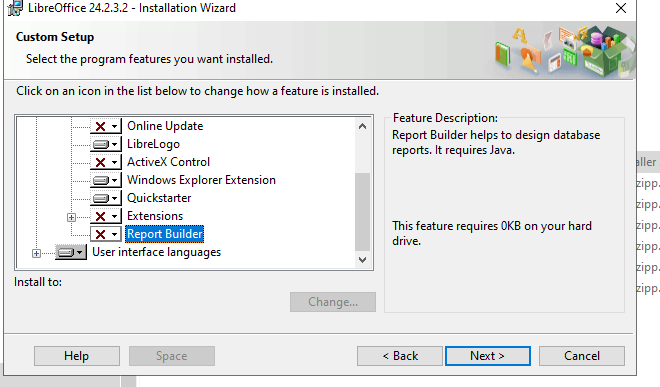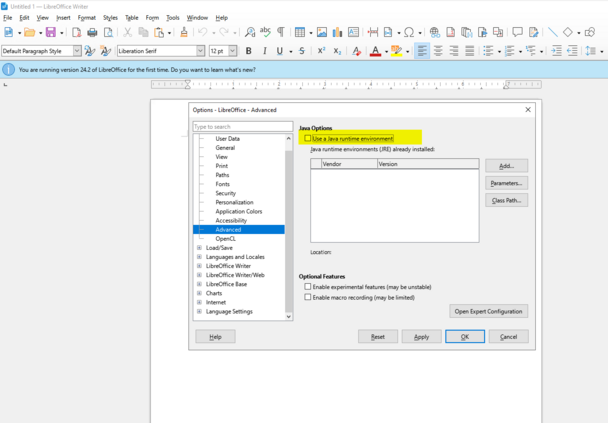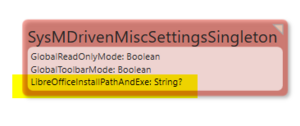Hans Karlsen (talk | contribs) No edit summary |
No edit summary |
||
| (9 intermediate revisions by 3 users not shown) | |||
| Line 1: | Line 1: | ||
LibreOffice is a separate product and comes with its own license. | <message>Divide this page into 2 parts: Installation & How to do the Conversion. </message> | ||
[https://www.libreoffice.org/discover/libreoffice/ LibreOffice] is a separate product and comes with its own license. | |||
One can use it to convert from odt (output from | One can use it to convert from odt (output from MDriven report) to docx and pdf, and also from ods(output from MDriven report) to xlsx and pdf. | ||
Requires install of LibreOffice on server running Turnkey. | Requires install of LibreOffice on the server running Turnkey. | ||
I suggest | I suggest you uncheck Online Update etc. - your server may be locked down for access to the internet and trying to auto update will cause erratic behavior. | ||
[[File:Use LibreOffice for PDF conversion 1717409067274.png|none|thumb|660x660px]] | [[File:Use LibreOffice for PDF conversion 1717409067274.png|none|thumb|660x660px]] | ||
Once you have it installed, I recommend you turn off Java support - this will speed up per document load time significantly. | |||
# Open the Options dialog using “Alt + F12.” | |||
# In the sidebar, select “LibreOffice,” then “Advanced.” | |||
# Uncheck the “Use Java runtime environment” option. | |||
# Click “OK” to close the dialog. | |||
[[File:Use LibreOffice for PDF conversion 1717409254567.png|none|thumb|608x608px]]You must give the install path - it will look something like this: C:\Program Files\LibreOffice\program\soffice.exe. | [[File:Use LibreOffice for PDF conversion 1717409254567.png|none|thumb|608x608px]]You must give the install path - it will look something like this: C:\Program Files\LibreOffice\program\soffice.exe. | ||
Set this in [[Documentation:SysMDrivenMiscSettingsSingleton|SysMDrivenMiscSettingsSingleton]].LibreOfficeInstallPathAndExe. Read more on using [[Documentation:SysDocBatch|SysDocBatch]] for document conversion. | |||
[[File:Use LibreOffice for PDF conversion 1717488478317.png|none|thumb]] | [[File:Use LibreOffice for PDF conversion 1717488478317.png|none|thumb]] | ||
Latest revision as of 11:19, 25 June 2024
LibreOffice is a separate product and comes with its own license.
One can use it to convert from odt (output from MDriven report) to docx and pdf, and also from ods(output from MDriven report) to xlsx and pdf.
Requires install of LibreOffice on the server running Turnkey.
I suggest you uncheck Online Update etc. - your server may be locked down for access to the internet and trying to auto update will cause erratic behavior.
Once you have it installed, I recommend you turn off Java support - this will speed up per document load time significantly.
- Open the Options dialog using “Alt + F12.”
- In the sidebar, select “LibreOffice,” then “Advanced.”
- Uncheck the “Use Java runtime environment” option.
- Click “OK” to close the dialog.
You must give the install path - it will look something like this: C:\Program Files\LibreOffice\program\soffice.exe.
Set this in SysMDrivenMiscSettingsSingleton.LibreOfficeInstallPathAndExe. Read more on using SysDocBatch for document conversion.