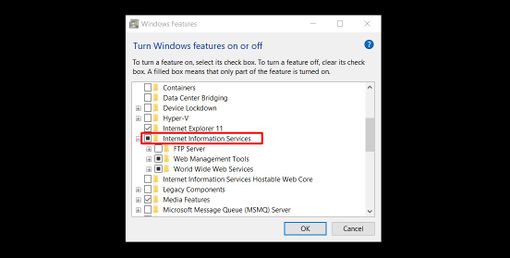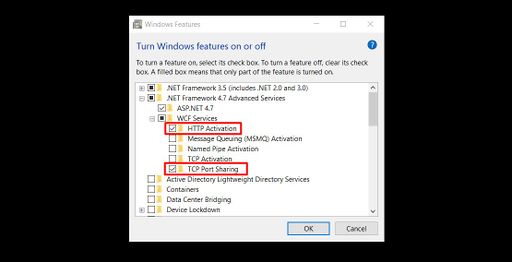Installing MDriven Server on Windows
Denis Pupin (talk | contribs) No edit summary |
Denis Pupin (talk | contribs) No edit summary |
||
| Line 8: | Line 8: | ||
* '''Important!''' Under .Net Framework 4.5(or higher) Features -> WCF Services -> select HTTP Activation and TCP Port Sharing. | * '''Important!''' Under .Net Framework 4.5(or higher) Features -> WCF Services -> select HTTP Activation and TCP Port Sharing. | ||
[[File:HTTP_Activation_and_TCP_Port_Sharing.jpg|alt=Add HTTP Activation and TCP Port Sharing|none|thumb|512x512px|Note: If you '''don’t''' install ''HTTP Activation'', you will get “Error 405 – method not allowed” instead of the MDriven login screen.]]After the installation of IIS you can start IIS Manager on your computer. | [[File:HTTP_Activation_and_TCP_Port_Sharing.jpg|alt=Add HTTP Activation and TCP Port Sharing|none|thumb|512x512px|Note: If you '''don’t''' install ''HTTP Activation'', you will get “Error 405 – method not allowed” instead of the MDriven login screen.]]After the installation of IIS you can start IIS Manager on your computer. | ||
== Setting up IIS Manager == | |||
Revision as of 15:09, 3 February 2018
This page was created by Denis on 2018-02-03. Last edited by Stephanie on 2025-01-31.
Installing IIS Services and its components
To install IIS Services on Windows 10 head to the Control Panel -> Programs and Features -> Turn Windows features on or off
You need to add:
- Internet Information Services
- You need to add ASP .NET 4.5 (or higher) and its components.
- Important! Under .Net Framework 4.5(or higher) Features -> WCF Services -> select HTTP Activation and TCP Port Sharing.
After the installation of IIS you can start IIS Manager on your computer.