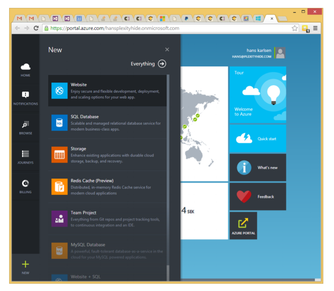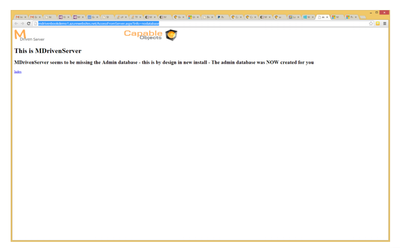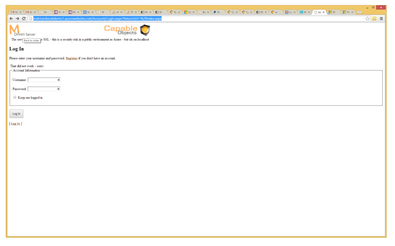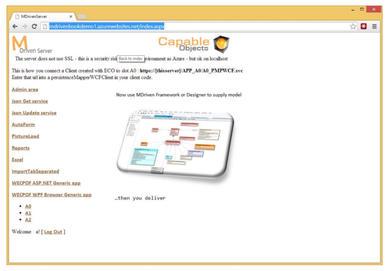No edit summary |
No edit summary |
||
| Line 1: | Line 1: | ||
Prototyping in the | === Prototyping in the Cloud with MDriven Server === | ||
Now that we have had a brief look at how to prototype and store the data locally, let us move on to storing the data in the cloud and enabling a multi-user prototyping scenario. The easiest way to store your MDriven data in the cloud is to use an MDriver Server. MDriven Server can be installed easily on the Microsoft cloud service Azure. | |||
<html> | <html> | ||
| Line 5: | Line 6: | ||
</html> | </html> | ||
The information below is a bit dated - look at the video above for newer description | The information below is a bit dated - look at the video above for a newer description of MDrivenServer. | ||
You can sign up for a free try out account | You can sign up for a free, try-out account on Azure. | ||
[[File:Azure.png|frameless|334x334px]] | [[File:Azure.png|frameless|334x334px]] | ||
| Line 15: | Line 16: | ||
[[File:Azure 02.png|frameless|395x395px]] | [[File:Azure 02.png|frameless|395x395px]] | ||
Go ahead and register a user, | Go ahead and register a user, log in, and get this: | ||
[[File:MDriven Server 01.png|frameless|389x389px]] | [[File:MDriven Server 01.png|frameless|389x389px]] | ||
Now you have an MDriven Server | Now you have an MDriven Server you can use as your backend for a model-driven application or prototyping session. | ||
Our MDriven Server’s address | Our MDriven Server’s address is http://mdrivenbookdemo1.azurewebsites.net. To connect to it from an application, we choose one of the 3 available slots A0, A1, or A2. If you choose A0, the connection address is: http://mdrivenbookdemo1.azurewebsites.net/App_A0/A0_PMPWCF.svc | ||
[[Category:Intermediate]] | [[Category:Intermediate]] | ||
[[Category:MDriven Server]] | [[Category:MDriven Server]] | ||
Revision as of 08:21, 7 February 2023
Prototyping in the Cloud with MDriven Server
Now that we have had a brief look at how to prototype and store the data locally, let us move on to storing the data in the cloud and enabling a multi-user prototyping scenario. The easiest way to store your MDriven data in the cloud is to use an MDriver Server. MDriven Server can be installed easily on the Microsoft cloud service Azure.
The information below is a bit dated - look at the video above for a newer description of MDrivenServer.
You can sign up for a free, try-out account on Azure.
Go ahead and register a user, log in, and get this:
Now you have an MDriven Server you can use as your backend for a model-driven application or prototyping session.
Our MDriven Server’s address is http://mdrivenbookdemo1.azurewebsites.net. To connect to it from an application, we choose one of the 3 available slots A0, A1, or A2. If you choose A0, the connection address is: http://mdrivenbookdemo1.azurewebsites.net/App_A0/A0_PMPWCF.svc