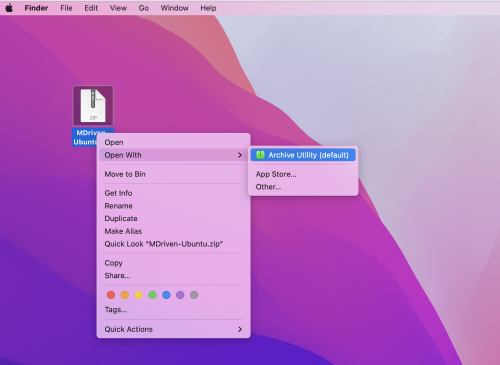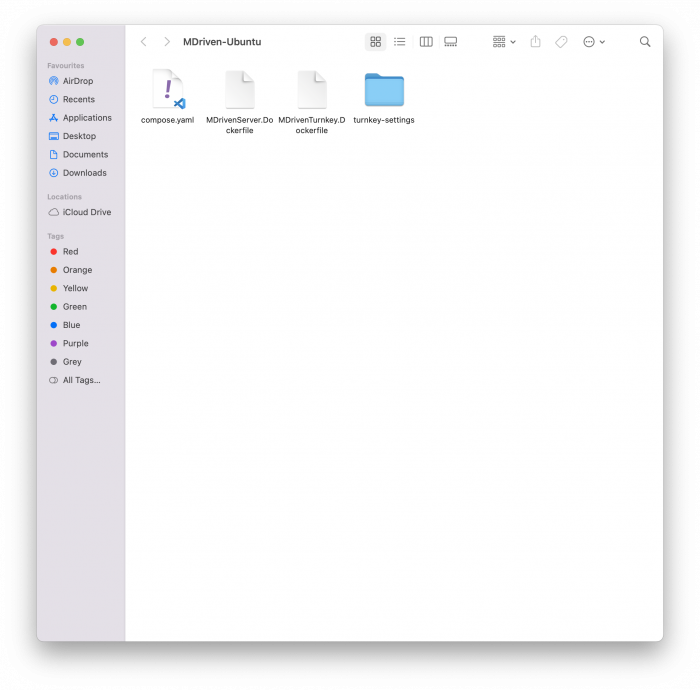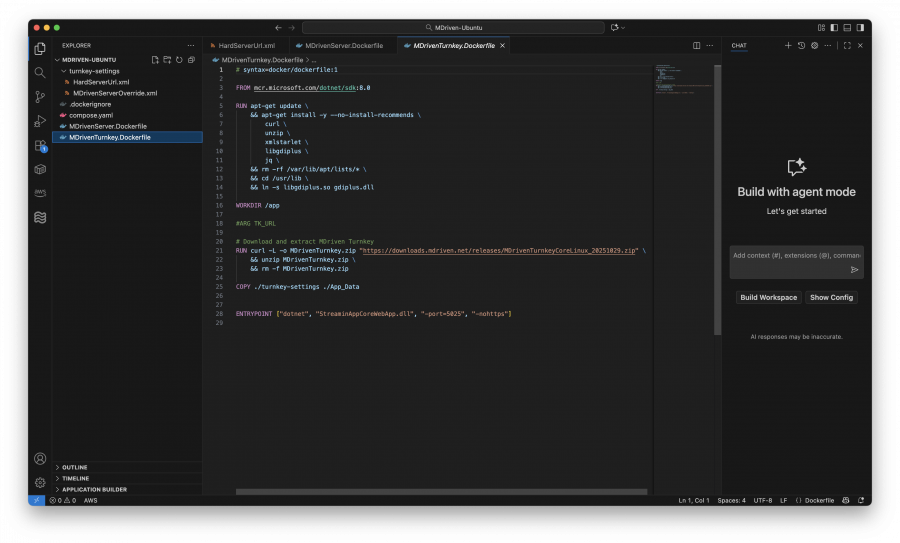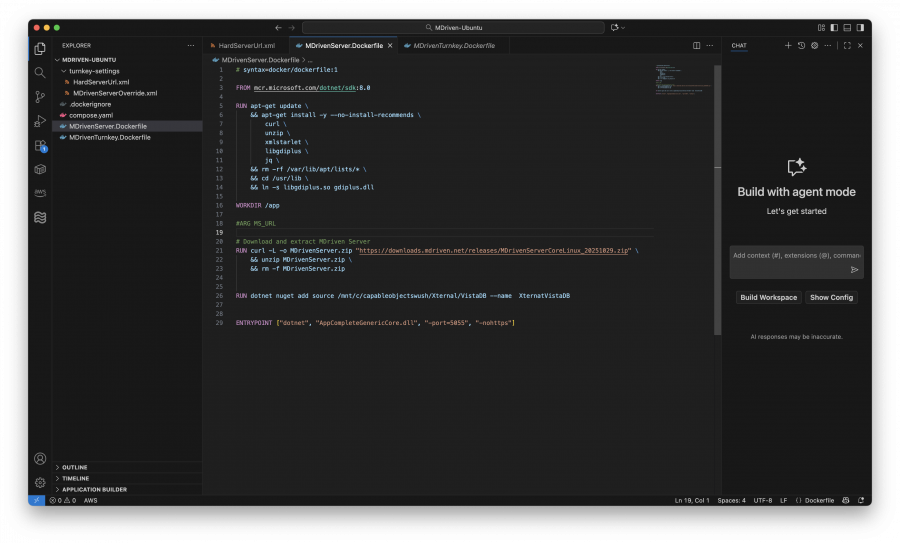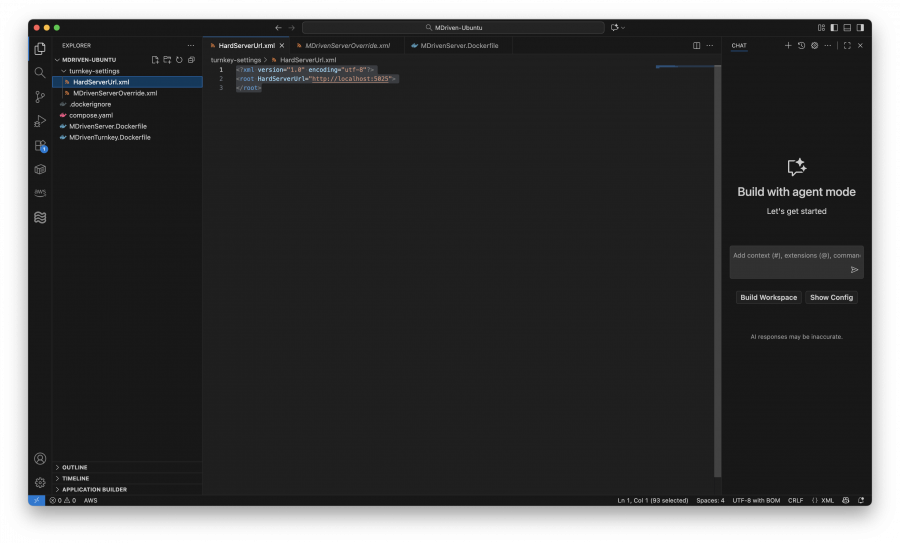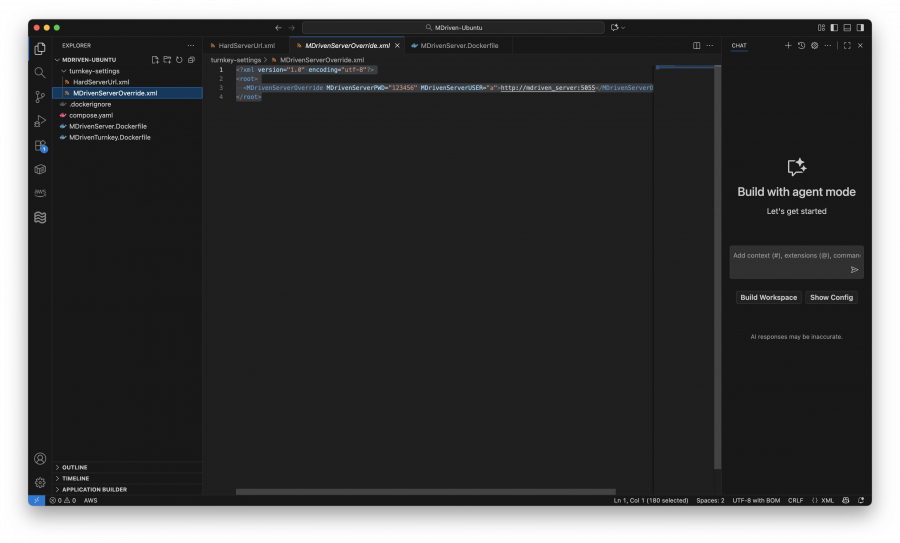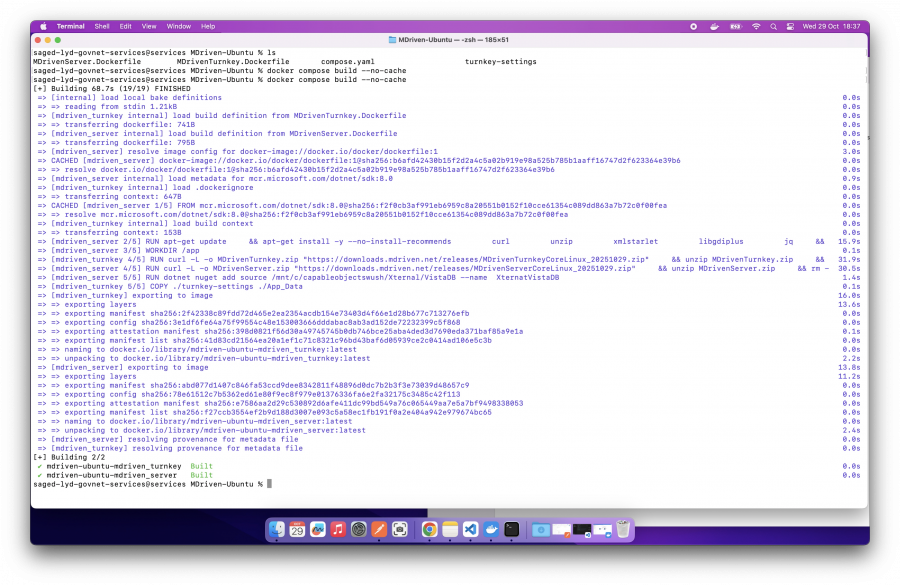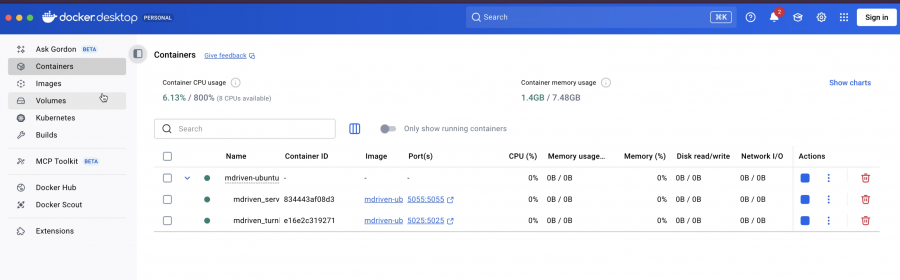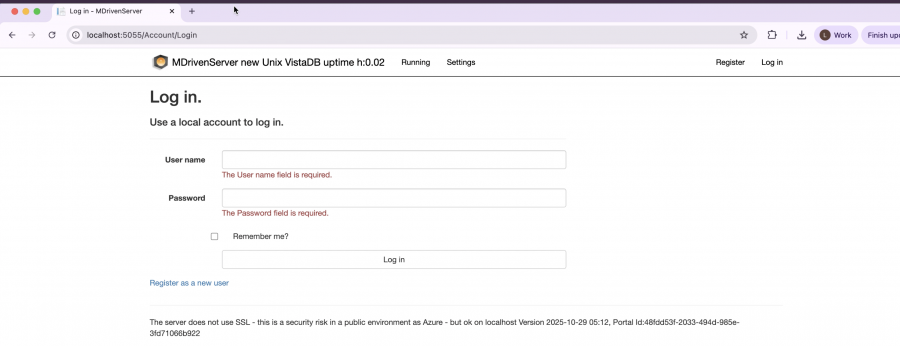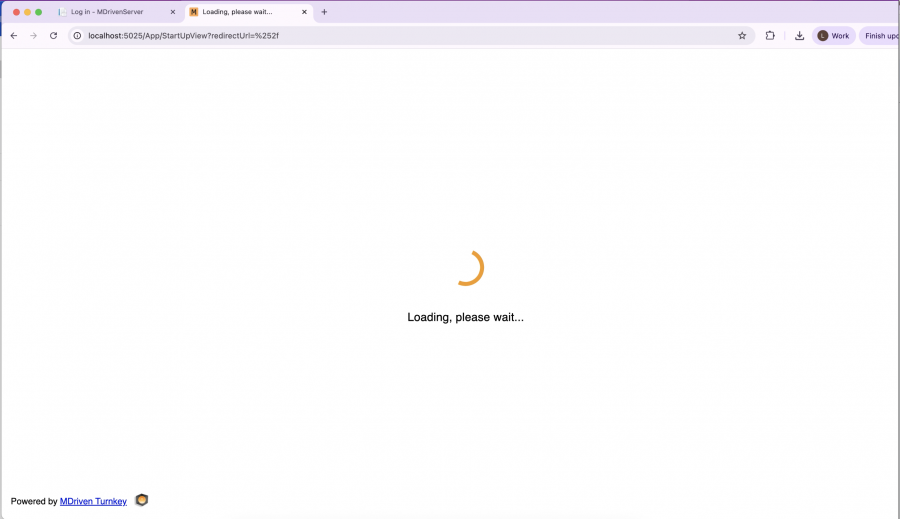Docker on macOS: Installing MDriven Server and MDriven Turnkey on Ubuntu Containers
This article provides a complete, step-by-step guide for installing and running MDriven Server and MDriven Turnkey on macOS using Docker containers based on Ubuntu. This setup runs natively on macOS and leverages the .NET runtime inside the container—no external web server (e.g., Apache) is required.
Prerequisites
Before starting, ensure you have:
- MacOS Ventura or later
- Docker Desktop for macOS
- MDriven Docker zip files (MDriven Server + Turnkey Dockerfiles)
1. Install Homebrew
Homebrew is a macOS package manager used to install tooling required during the setup.
Install Homebrew:
/bin/bash -c "$(curl -fsSL https://raw.githubusercontent.com/Homebrew/install/HEAD/install.sh)"
Verify the installation:
brew --version
2. Download MDriven Server + Turnkey Docker Files
Download the latest MDriven Server and Turnkey Docker package from the official GitHub or Docker repository.Extract the zip file to your preferred working directory.
Inspect the Extracted Files
After extraction, you will typically see:
- Dockerfile for MDriven Server
- Dockerfile for MDriven Turnkey
- turnkey-settings/ directory containing configuration files:
HardServerUrl.xmlMDrivenServerUrl.xml
Using a text editor such as Visual Studio Code is recommended to inspect and modify the files.
3. Build and Run the Containers
Open Terminal, navigate to the directory containing the docker-compose.yml and Dockerfiles, then rebuild the images from scratch:
docker compose build --no-cache
Start all services in detached mode:
docker compose up -d
Optional: Use Docker Desktop GUI
If Docker Desktop is installed, you can visually confirm:
- Containers running
- Logs
- Port mappings
- Resource usage
(If Docker Desktop is not installed, refer to the separate installation guide/link below.)
Documentation:Deployment: Two Ways To Install Docker Desktop on MacOS Intel
4. Verify Installation
Once the MDriven Server and Turnkey containers are running, verify availability using your web browser or curl.
Verification Matrix
| Application | URL | Verification Command |
|---|---|---|
| MDriven Server | http://localhost:5055 | curl -vk http://localhost:5055
|
| MDriven Turnkey | http://localhost:5025 | curl -vk http://localhost:5025
|
Expected Output
- MDriven Server should display its startup page confirming successful initialization.
- MDriven Turnkey should display its Turnkey startup interface.
5. Next Steps: Upload a Model
After confirming both services are running:
- Open MDriven Designer
- Connect to the Turnkey endpoint (
http://localhost:5025) - Upload a model to complete end-to-end validation
(Model upload is not covered in this article.)
Summary
You now have:
- Docker Desktop running on MacOS
- Ubuntu-based containers for MDriven Server and Turnkey
- Successful builds using Docker Compose
- Accessible endpoints for both services
This setup provides a clean, isolated, and reproducible environment for local MDriven development.