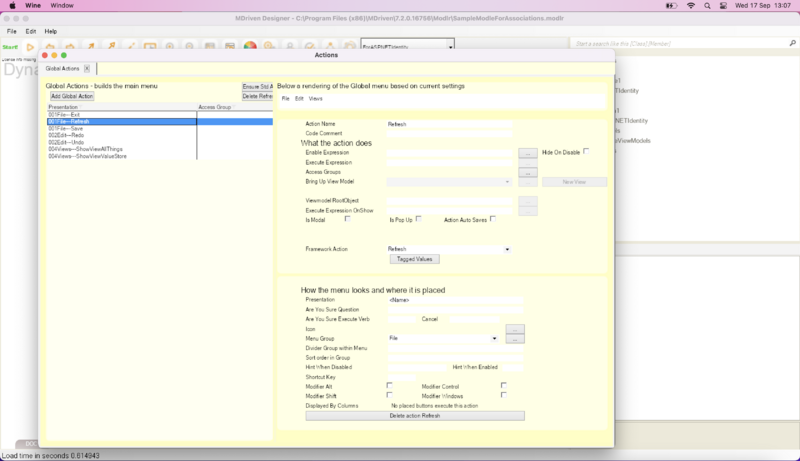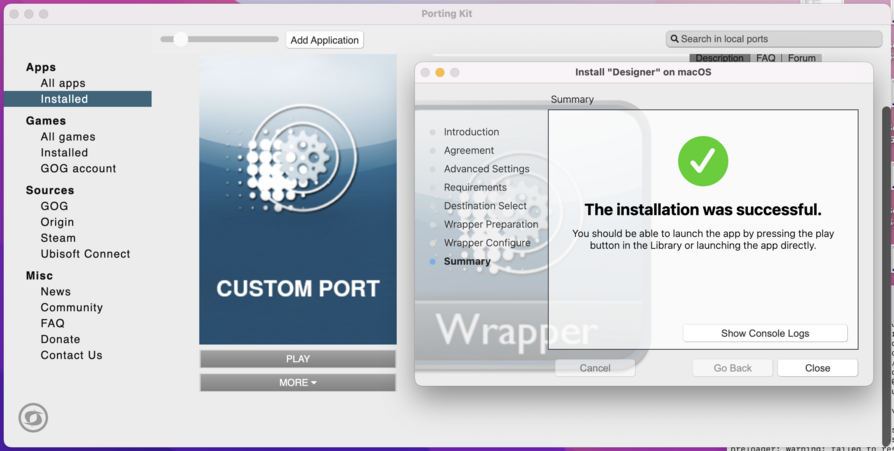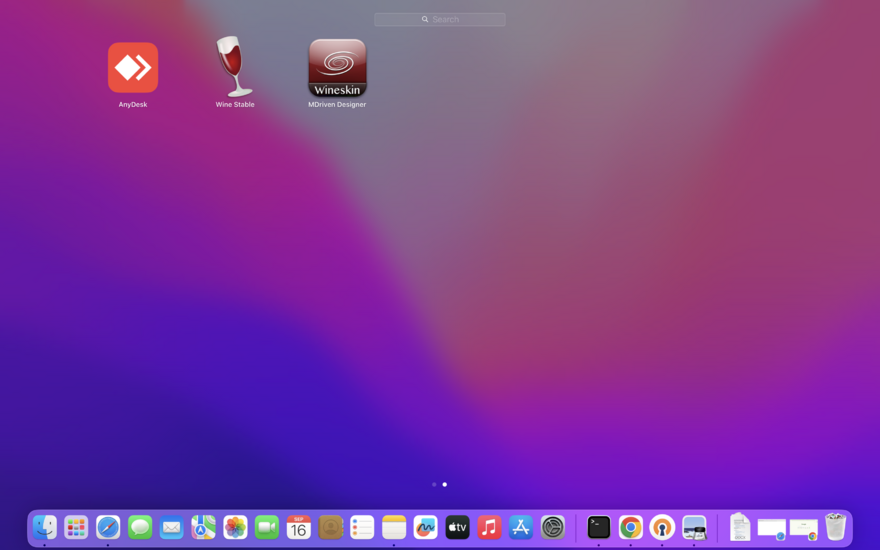Installing MDriven Designer on MacOs
This page was created by Lydia on 2025-09-11. Last edited by Lydia on 2025-09-17.
Installing MDriven Designer on macOS Ventura (Intel) using Wine-based solutions yielded mixed results. WineBottler failed to install, while Porting Kit installed but couldn't launch the application. Wine Stable (version 10.0) successfully installed and launched MDriven Designer, albeit with some glitches. The recommendation is to use supported platforms like Windows for stability, though further community testing is encouraged to improve compatibility.
Installing, Running MDriven Designer on MacOS Ventura (Intel) Using Wine-Based Solutions
Important Note
In testing the installation of MDriven Designer on macOS Ventura (Intel chip) using Wine-based wrapper applications, results were mixed. WineBottler failed to install on macOS Intel, while Porting Kit installed successfully and allowed us to install MDriven Designer without errors. However, despite the successful installation, the application did not launch when opened.
On the other hand, we saw success with Wine Stable (version 10.0) — the MDriven Designer app was launched successfully and was able to run, albeit with a few glitches.
Screenshots were captured during installation attempts, and error logs were collected from Porting Kit for reference.
Current finding:
- Designer fails to run on macOS Ventura (Intel) with Porting Kit.
- Designer installs and runs with Wine Stable (10.0), but not without issues.
Next steps:Further research is needed to determine the root cause of the glitches. For now, we strongly recommend using supported platforms (Windows) to ensure a stable experience. That said, further tests by the community are welcome, and any shared findings could help expand compatibility in the future.
Objective
Verify if MDriven Designer (Windows application) can run on macOS Ventura (Intel chip) using Wine-based solutions.
Pre-requisites
- macOS Ventura (Intel chip)
- Internet access
- Windows local installer .exe file for MDriven Designer (
MDrivenDesigner_7.0.0.16756_Nightly.exe) - Either Porting Kit or WineBottler or Wine-Stable (10.0) installed
Test Steps with Wine
Only supports macOS Catalina (10.15.4) or later, wine also works on Apple Silicon systems via Rosetta2.
1. Install Wine via Homebrew
Open Terminal and run:
brew install --cask --no-quarantine wine-stable
- Replace
wine-stablewithwine@develorwine@stagingif you want those versions instead. - The
--no-quarantineflag prevents macOS from blocking Wine apps with a quarantine attribute. - Installing with Homebrew makes Wine accessible directly from any terminal session.
2. Launch Wine from Applications
- Open Finder → Applications.
- Locate and click on the Wine Stable (or Devel/Staging) icon.
- A terminal window will appear — this is your Wine environment.
3. Run MDriven Designer Installer
- Make sure the
MDrivenDesigner_7.0.0.16756_Nightly.exeis downloaded, usually into your Downloads folder. - Open Wine Application
- In Terminal, navigate to that folder:
$ cd ~/Downloads
- Run the installer with Wine:
$ wine MDrivenDesigner_7.0.0.16756_Nightly.exe
Wine will create a Windows-like environment and launch the installer. Complete the installation as you would on Windows.
Once its done MDriven Designer will launch/open as shown below.
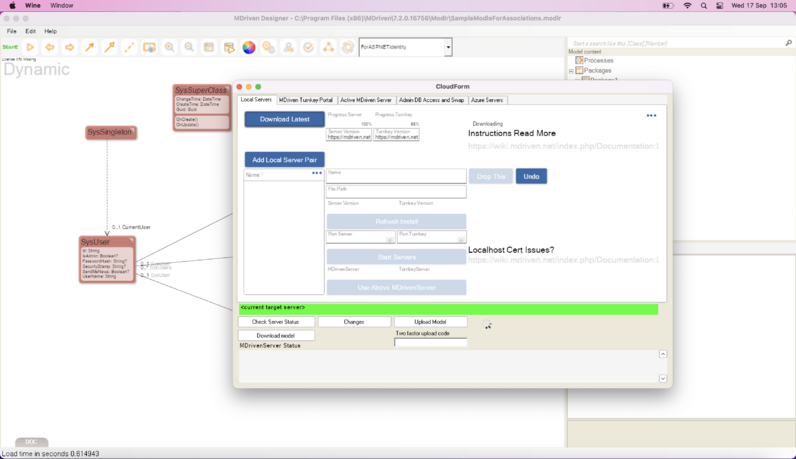
Test Steps with Porting Kit
- Download and Install Porting Kit
- Go to Porting Kit.
- Download and install Porting Kit, then move it into the Applications folder.
- Launch Porting Kit
- Open Porting Kit from Applications.
- Add MDriven Designer Installer
- Choose Install a Windows App.
- Select the
MDrivenDesignerInstaller.exefile.
- Configure Wrapper
- Follow Porting Kit prompts to create a Wine wrapper.
- Accept default settings unless otherwise required.
- Run Installation
- The Windows installer should launch inside Porting Kit.
- Complete installation as if on Windows until you see this screen.
- Launch MDriven Designer
- Open the created wrapper (it should appear in Porting Kit library).
- Observe if the application launches successfully.
Test Steps with WineBottler
- Download and Install WineBottler
- Go to WineBottler.
- Download the combo Wine + WineBottler
.dmgfile. - Move both Wine and WineBottler to Applications.
- Run WineBottler
- Open WineBottler.
- Select MDriven Designer Installer
- Choose Advanced → pick
MDrivenDesignerInstaller.exe.
- Choose Advanced → pick
- Build Wrapper
- Configure wrapper as “Windows XP” or “Windows 7” (start simple).
- Save as
MDrivenDesigner.app.
- Run Installer
- WineBottler should run the
.exeand install MDriven Designer into the wrapper.
- WineBottler should run the
- Launch Application
- Double-click the new
MDrivenDesigner.app. - Observe if the application opens and runs.
- Double-click the new
Expected Results vs. Actual Outcomes
- MDriven Server → ✅ Runs successfully on macOS via .NET (already confirmed).
- MDriven Designer with Porting Kit → ✅ Installs successfully, ❌ but fails to launch after installation.
- MDriven Designer with WineBottler → ❌ Installation attempt failed on macOS Intel.
- MDriven Designer with Wine Stable (10.0) → ✅ Installs and launches successfully, ⚠️ but with glitches (stability issues, minor UI problems).
- Overall → Designer currently has no stable, production-ready solution on macOS Ventura (Intel), but Wine Stable shows some potential for further investigation.