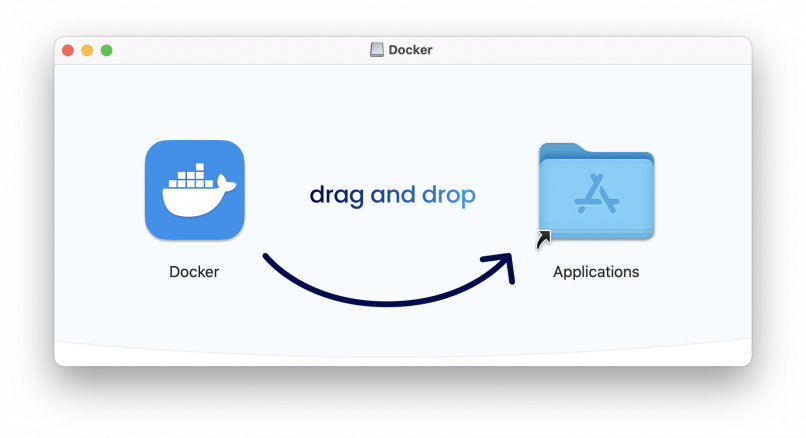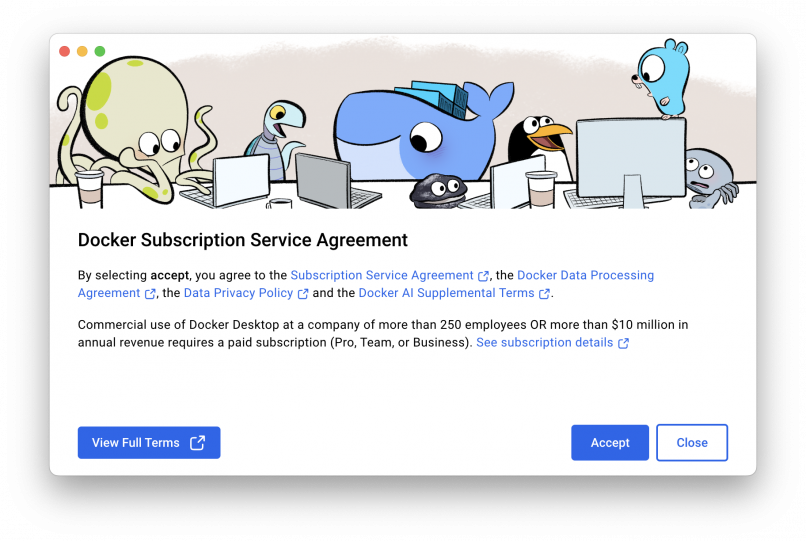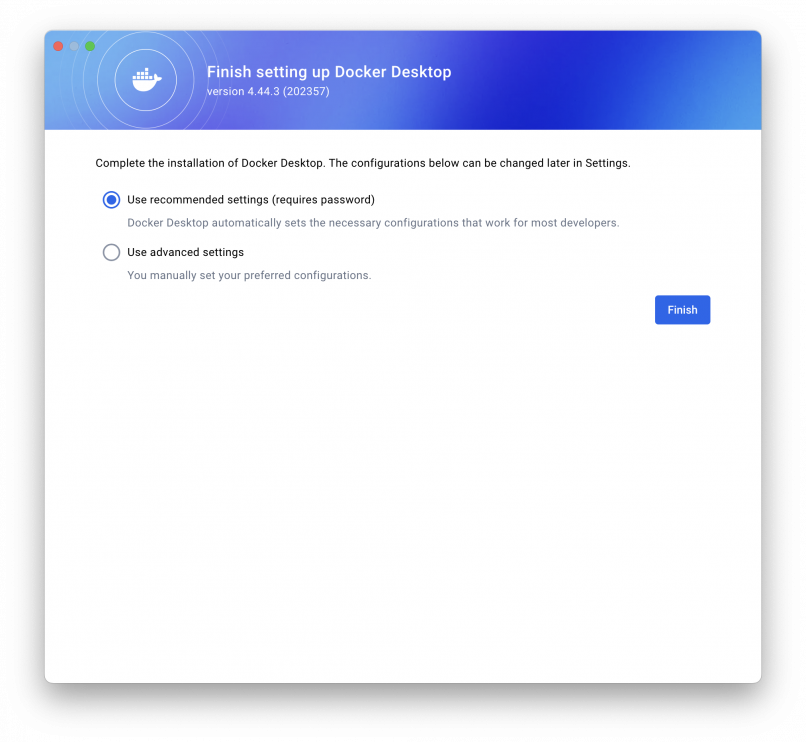Two Ways To Install Docker Desktop on MacOS Intel
Installing Docker on a Mac is straightforward, and combining it with MDriven allows you to quickly spin up development environments in containers. This guide covers Docker Desktop installation, verification, working with containers, and setting up MDriven inside an Ubuntu 24.04 Docker container.
1. Option 1 - GUI Installer Downloadable
The easiest way to install Docker on a Mac is by using Docker Desktop, which includes the Docker Engine, CLI client, and a graphical user interface (GUI).
Download the installer from the official Docker repository:Docker Desktop for Mac (Intel)
After downloading, open the installer file and drag the Docker icon into your Applications folder.
Once installed, launch Docker Desktop. You may need to grant necessary permissions. The Docker icon will appear in your menu bar, indicating that the Docker daemon (the server part of Docker) is running.
Option 2: Command-Line Installation via Homebrew
- Check your Mac architecture:
% uname -m
- Install Homebrew if not already installed:
% /bin/bash -c "$(curl -fsSL https://raw.githubusercontent.com/Homebrew/install/HEAD/install.sh)"
- Install Docker Desktop via Homebrew:
% brew install --cask docker
- Launch Docker: Open /Applications/Docker.app
- Verify installation:
% docker --version
% docker info
3. Install .NET SDK 8.0+ via Homebrew
MDriven requires .NET SDK 8.0 or higher for building and running applications.
% brew update
% brew install --cask dotnet-sdk@8
Link the command to make it globally available:
% sudo ln -s /usr/local/share/dotnet/dotnet /usr/local/bin/dotnet
Verify: Output would be something like this: 8.0.x
% dotnet --version
4. Working with Docker Images, Containers, and Docker Hub
- Docker Image: A read-only blueprint of an application.
- Docker Container: A running instance of an image.
- Docker Hub: Central repository for images (like GitHub for Docker).
Common Commands
- Pull an image:
% docker pull ubuntu
- Run a container:
% docker run -d -p 5010:5010 ubuntu:latest
- List running containers:
% docker ps
- Stop a container:
% docker stop <container_id>
5. Dockerized MDriven on Ubuntu 24.04
MDriven is a model-driven development platform that converts business models into applications. It provides:
- Visual UI generation
- Rapid development through model-to-code transformation
- Flexible deployment
Steps to Set Up MDriven in Docker
- Pull the Ubuntu 24.04 Docker image for MDriven:
% docker pull ubuntu:24.04
- Start the container in Docker Desktop:
- Open Docker Desktop
- Navigate to the container image
- Press the Play button
- Open the EXEC tab to access the container command-line console.
7. Summary
You now have:
- Docker Desktop installed on macOS Intel
- Ubuntu 24.04 Docker container
- .NET SDK 8.0+ installed for building applications
- A basic understanding of Docker images, containers, and Docker Hub
With this setup, you can go ahead to install MDriven Server+Turnkey+ Designer and start deploying MDriven applications quickly in isolated, reproducible environments.
Next Steps / Suggested Screenshots:
- Start building applications fast using MDriven Tech.
- Deploy MDriven Server + Turnkey + MDriven Designer
- How To Deploy Your First Model.