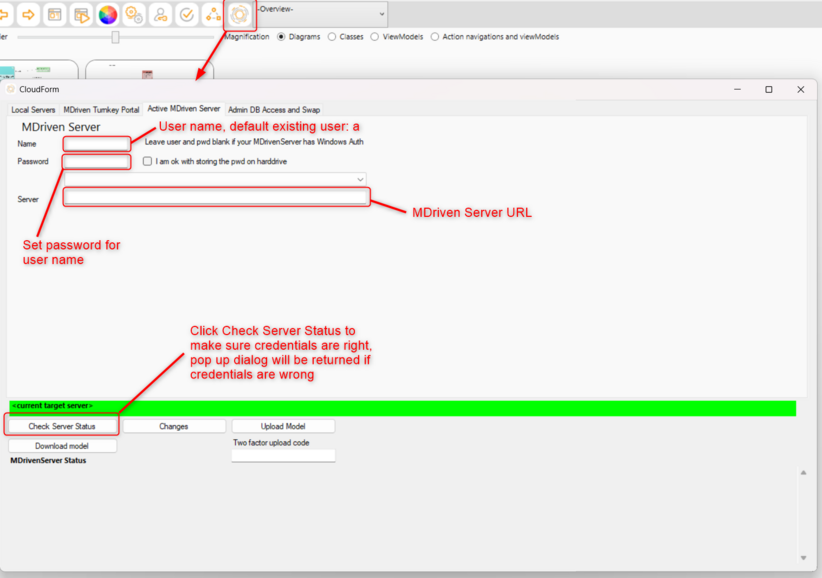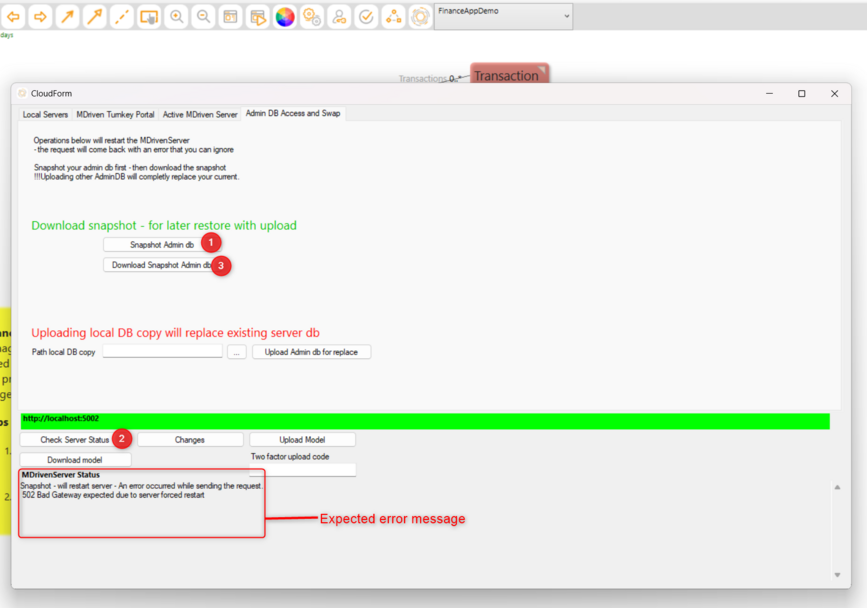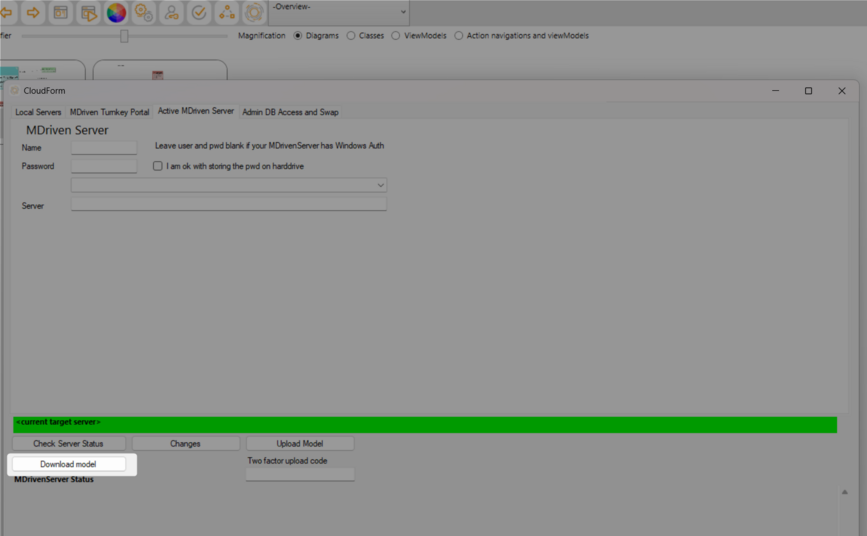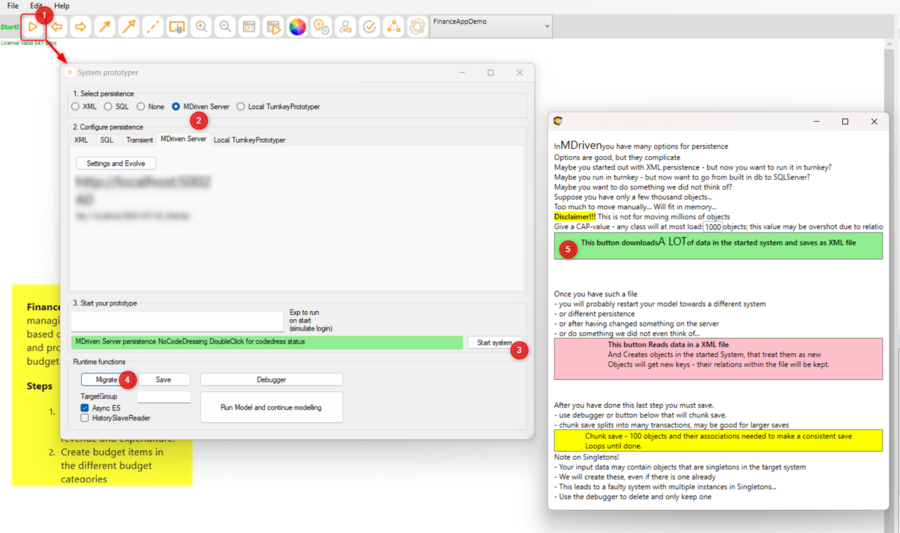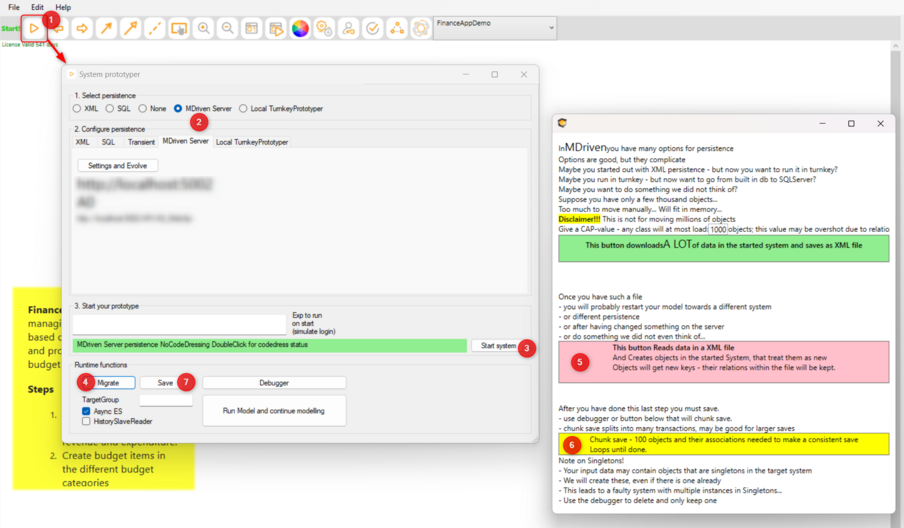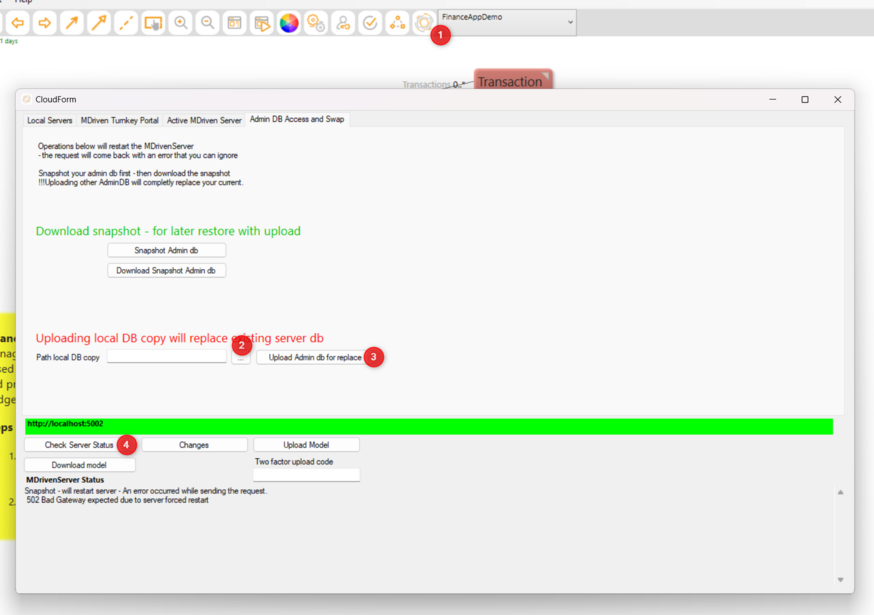It is fundamental to backup your application and its data to recover from breaches or errors as a result of upgrades. Before you upgrade your MDriven Server and Turnkey or upload your updated Model to the MDriven Server, it crucial to create a restore point incase updates dont behave as expected and cause data loss
MDriven's Data Architecture
The Admin Database (DatabaseVistaDB.vdb6 or DatabaseCompact.sdf )
- The admin database stores the application data which includes; the Model and its metadata, user accounts, roles and access rights
The User Database
- Stores the actual business data entered by users
- Embedded Database: this is the default file based storage used when no external storage is specified. User data is stored either in SQL Compact or VistaDB database.
- External Database: this is a dedicated database server like MySQL, Microsoft SQL Server, PostgreSQL, the standard for production and enterprise environments.
Backing Up Your Data
Open the MDriven Designer
Click on the Cloud Connection Icon ![]() to open the Cloud Connection Dialog.
to open the Cloud Connection Dialog.
Within the Cloud Connection dialog, go to the Active MDriven Server tab.
Enter the Credentials for connecting to your MDriven Server in the fields: Name(User Name), Password and Server(MDriven Server URL) are required.
Back Up Admin DB
In the Cloud Connection dialog, go to Admin DB Access and Swap tab
1. Start by creating a snapshot of the Admin db
An error message of "502 Bad Gateway expected due to server forced restart" will be displayed in the MDriven Server status section. This is normal.
2. Check Server Status to make sure MDriven Server is up and running. If the MDriven Server does not start to run after some seconds, then restart the MDriven Server.
3. Download the created snapshot of the Admin db
Back Up Current Running Model
Prepare a copy of the version of the Model currently running on the MDriven Server.
If not sure, download the Model on the MDriven Server using the MDriven Designer Cloud Connection Dialog.
Back Up Model Data
1. Within the MDriven Designer, click on the System Prototype Icon ![]()
2. Go to the MDriven Server tab
3. Click on Start System. If the connection to the MDriven Server is successful, the Migrate button will enabled.
4. Click on the Migrate button to open the Migrate window.
5. Click the download button to download all of the Model data into an xml file. The button will show progress till download is done.
Restoring App
Upload the previously backed up model.
Restore Model Data
1. Within the MDriven Designer, click on the System Prototype Icon ![]()
2. Go to the MDriven Server tab.
3. Click on Start System. If the connection to the MDriven Server is successful, the Migrate button will enabled.
4. Click on the Migrate button to open the Migrate window.
5. Click the button that reads the xml data file.
6. Click on the Chunk Save button to upload the data to the MDriven Server.
7. Click save in the system prototyper window to persist the loaded data permanently into the database.
NOTE: If the Model version on the MDriven Server is not the same for the data back up, then restoring user data will not be allowed.
Upload Admin DB Backup
1. Open the Cloud connection dialog and go to the Admin DB Access and Swap tab.
2. Browse for the backed up admin db.
3. Upload the admin db to the MDriven Server.
An error message of "502 Bad Gateway expected due to server forced restart" will be displayed in the MDriven Server status section. This is normal.
4. Check Server Status to make sure MDriven Server is up and running. If the MDriven Server does not start to run after some seconds, then restart the MDriven Server.
NOTE: After uploading the admin db backup, make sure the previous credentials for connecting to MDriven Server from the old app are used in the MDrivenServerOverride file. Otherwise, the Turnkey app will be blocked from connecting to the MDrivenServer.
In case Turnkey is blocked from connecting, use PwdReset to set new password for user a.