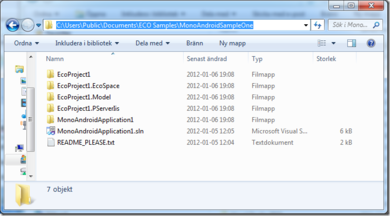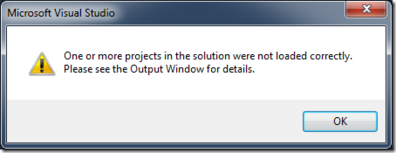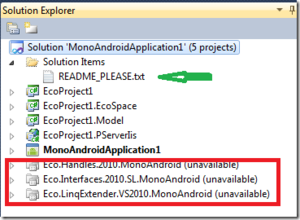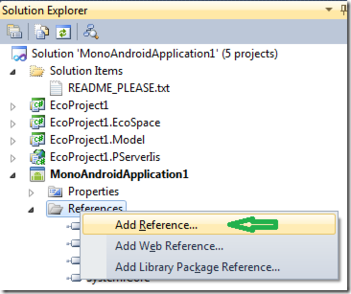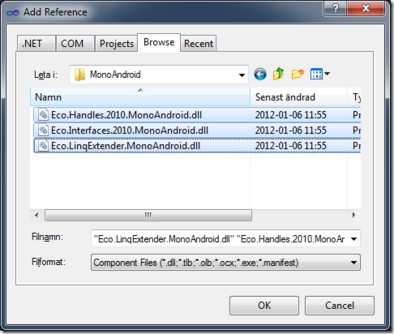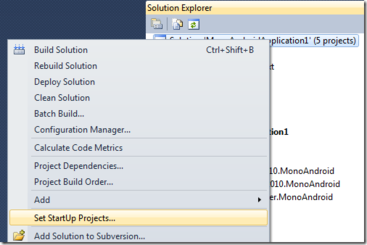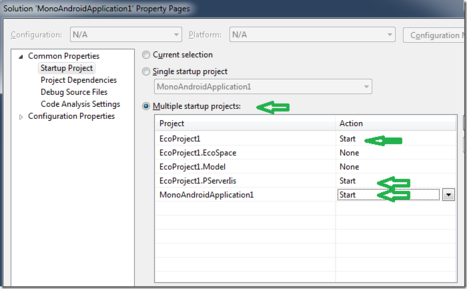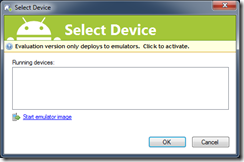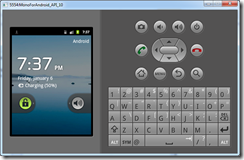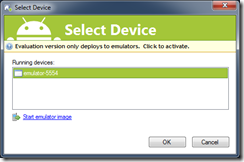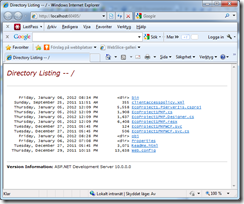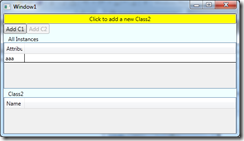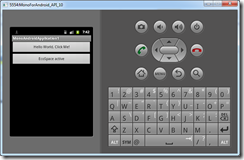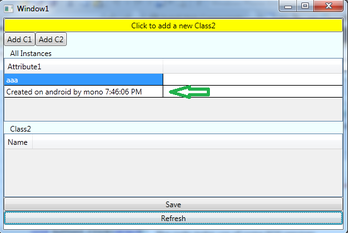Open up the sample that comes with ECO:
Open up the sln and ignore/ok this:
You will see this:
The ReadMe explains the missing projects but since you are a developer you will probably not read it.
Delete the missing projects. And add new references to MonoAndroidApplication1
Choose browse and find the assemblies you downloaded in the PhoneBuilds.zip
Define what to start:
Hit F5 – This windows shows:
Start emulator Image: Pick MonoAndroid_API_10
When the Emulator runs:
you choose it:
And you get this window, the Root directory of our PersistenceServer
This is a simple WPF UI that shows the information in our “database”
This is the Phone App
Press the first button :
The text of the button was updated. The code on the phone:
The code makes use of some ECO services.
The other buttons Code:
We switch back to the WCF app – hit Refresh:
You can play around with the WPF app and the Phone app to ensure yourself that objects created in one client can be seen in the other client after a Refresh.
If things does not work consult the WCF trouble-shoot
That is all I am going to show you about the Android Phone right now. Disappointed? Don’t be – we did a lot – strongly typed model driven business objects on the phone with a WCF connection to the server – that persists everything – and lets you find what is on the server.