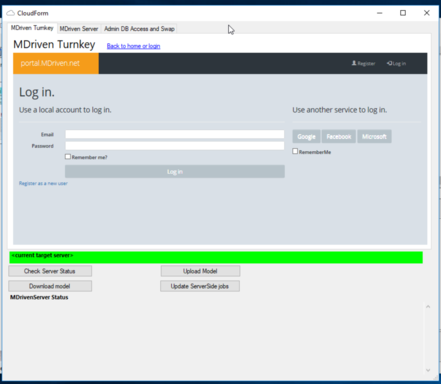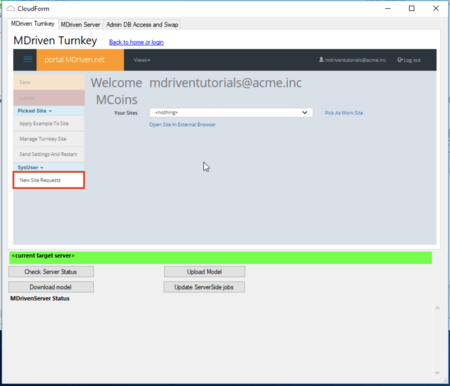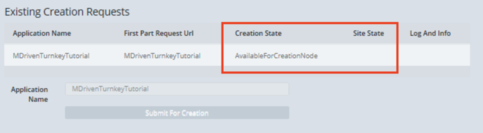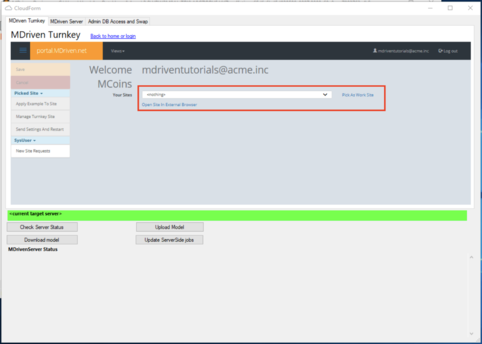Denis Pupin (talk | contribs) No edit summary |
Denis Pupin (talk | contribs) No edit summary |
||
| Line 11: | Line 11: | ||
Now, you just need to wait when our service will deploy MDriven Turnkey Application for you. It takes up to 5 minutes. | Now, you just need to wait when our service will deploy MDriven Turnkey Application for you. It takes up to 5 minutes. | ||
You can see the | You can see the changes of creation and site state of your application. | ||
[[File:Deployment status of application.png|none|thumb|483x483px|Deployment status of application]] | [[File:Deployment status of application.png|none|thumb|483x483px|Deployment status of application]]Creation State: '''AvailableForCreationNode''' -> '''CreationNodeWorking''' -> '''CreationSuccess''' | ||
Site state: '''Deploying''' -> '''Deployed''' | |||
When site is deployed you can go back (press "Back to home or login" button) and pick this site as a work site. | |||
[[File:Pick site as a work site.png|none|thumb|482x482px|Pick site as a work site]] | |||
When you picked your site you can '''open it in external browser''' or '''check server status''', '''download/upload model'''. | |||
Revision as of 13:48, 14 May 2018
Download the latest version of MDriven Designer. (Note! To open MDriven Designer from your browser you need to have a ClickOnce plugin: Chrome, Firefox).
When MDriven Designer has opened, head to CloudForm window.
In the CloudForm you can choose the option that suits you. If you don't have an account you can register or if you already have an account you can login.
After authorization press "Back to home or login" button. Now, you can head to "New site Request".
When you pressed "New site Request" you will see the Existing Creation requests page.
To add creation request press "Add Creation Request" button and enter the application name then press "Save" button.
Now, you just need to wait when our service will deploy MDriven Turnkey Application for you. It takes up to 5 minutes.
You can see the changes of creation and site state of your application.
Creation State: AvailableForCreationNode -> CreationNodeWorking -> CreationSuccess
Site state: Deploying -> Deployed
When site is deployed you can go back (press "Back to home or login" button) and pick this site as a work site.
When you picked your site you can open it in external browser or check server status, download/upload model.