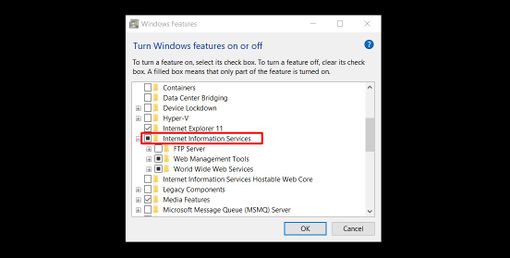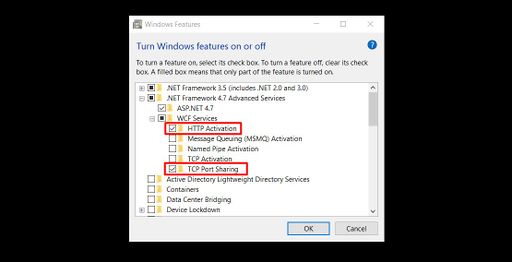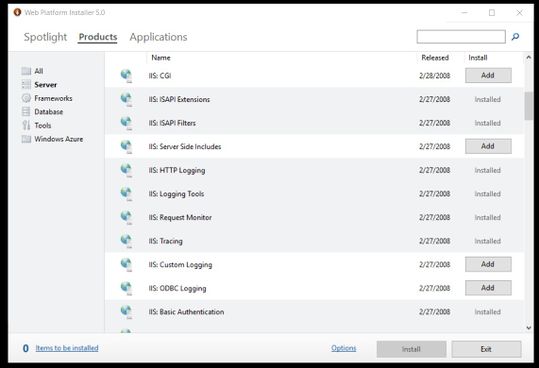Installing MDriven Server on Windows
Denis Pupin (talk | contribs) No edit summary |
Denis Pupin (talk | contribs) No edit summary |
||
| Line 5: | Line 5: | ||
* Internet Information Services | * Internet Information Services | ||
[[File:Adding of IIS Services.jpg|frameless|510x510px]] | [[File:Adding of IIS Services.jpg|frameless|510x510px]] | ||
* ASP .NET 4.5 (or higher) and its components. | |||
* '''Important!''' Under .Net Framework 4.5(or higher) Features -> WCF Services -> select HTTP Activation and TCP Port Sharing. | |||
[[File:HTTP_Activation_and_TCP_Port_Sharing.jpg|alt=Add HTTP Activation and TCP Port Sharing|none|thumb|512x512px|Note: If you '''don’t''' install ''HTTP Activation'', you will get “Error 405 – method not allowed” instead of the MDriven login screen.]]After the installation of IIS you can start IIS Manager on your computer. | [[File:HTTP_Activation_and_TCP_Port_Sharing.jpg|alt=Add HTTP Activation and TCP Port Sharing|none|thumb|512x512px|Note: If you '''don’t''' install ''HTTP Activation'', you will get “Error 405 – method not allowed” instead of the MDriven login screen.]] | ||
* After the installation of IIS you can start IIS Manager on your computer. | |||
== Setting up IIS Manager == | == Setting up IIS Manager == | ||
Revision as of 15:51, 3 February 2018
Installing IIS Services and its components
To install IIS Services on Windows 10 head to the Control Panel -> Programs and Features -> Turn Windows features on or off
You need to add:
- Internet Information Services
- ASP .NET 4.5 (or higher) and its components.
- Important! Under .Net Framework 4.5(or higher) Features -> WCF Services -> select HTTP Activation and TCP Port Sharing.
- After the installation of IIS you can start IIS Manager on your computer.
Setting up IIS Manager
- You should install Microsoft Web Platform Installer 5.0 - https://www.microsoft.com/web/downloads/platform.aspx
- After the installation, open WPI -> Products and install following components to IIS:
- Logging Tools
- Request Monitor
- Tracing
- Dynamic Content Compression
- Application Initialization
- Management Service
- IIS Management Scripts and Tools
- Basic Authentication, Windows authentication or another authentication service
- Web Deploy 3.6. (or download Web Deploy from Microsoft website - https://www.iis.net/downloads/microsoft/web-deploy).
- After these steps restart IIS Manager.
If you don't see "Deploy section" when you select an IIS site you need to repair or re-install Web Deploy 3.6.
This page was edited 112 days ago on 01/11/2024. What links here