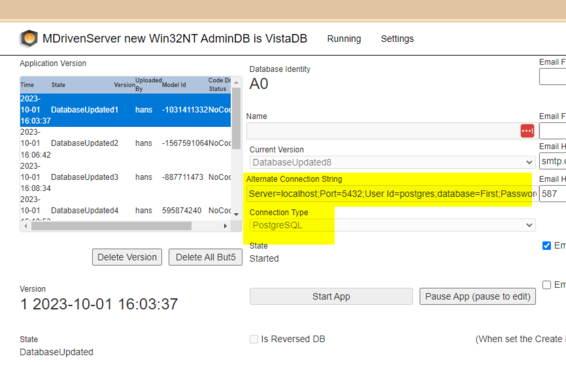PostgreSQL
(Adding template at the end of the page) |
Hans Karlsen (talk | contribs) No edit summary |
||
| Line 7: | Line 7: | ||
# C:\Program Files\PostgreSQL\16\bin>psql.exe dbname=First (case sensitive) | # C:\Program Files\PostgreSQL\16\bin>psql.exe dbname=First (case sensitive) | ||
#* Just make sure it works... | #* Just make sure it works... | ||
# Connectionstring takes this form: | # Connectionstring takes this form: | ||
# Server=localhost;Port=5432;User Id=postgres;Password=<yourpwd>;Database=First;Include Error Detail=True | ## Server=localhost;Port=5432;User Id=postgres;Password=<yourpwd>;Database=First;Include Error Detail=True | ||
Install an [[MDrivenServer Summarized|MDrivenServer]] or start MDrivenServerCore, and set Connection Type, and connection string: | Install an [[MDrivenServer Summarized|MDrivenServer]] or start MDrivenServerCore, and set Connection Type, and connection string: | ||
[[File:MDrPostgreSQL.png|none|thumb|566x566px]] | [[File:MDrPostgreSQL.png|none|thumb|566x566px]] | ||
{{Edited|July|12|2024}} | {{Edited|July|12|2024}} | ||
Revision as of 20:22, 11 February 2024
PostgreSQL
- Install, remember pwd,
- C:\Program Files\PostgreSQL\16\pgAdmin 4\runtime>pgAdmin4.exe
- Register server, localhost:5432
- Create Database, First
- run C:\Program Files\PostgreSQL\16\pg_env.bat
- C:\Program Files\PostgreSQL\16\bin>psql.exe dbname=First (case sensitive)
- Just make sure it works...
- Connectionstring takes this form:
- Server=localhost;Port=5432;User Id=postgres;Password=<yourpwd>;Database=First;Include Error Detail=True
Install an MDrivenServer or start MDrivenServerCore, and set Connection Type, and connection string:
This page was edited 67 days ago on 02/20/2024. What links here