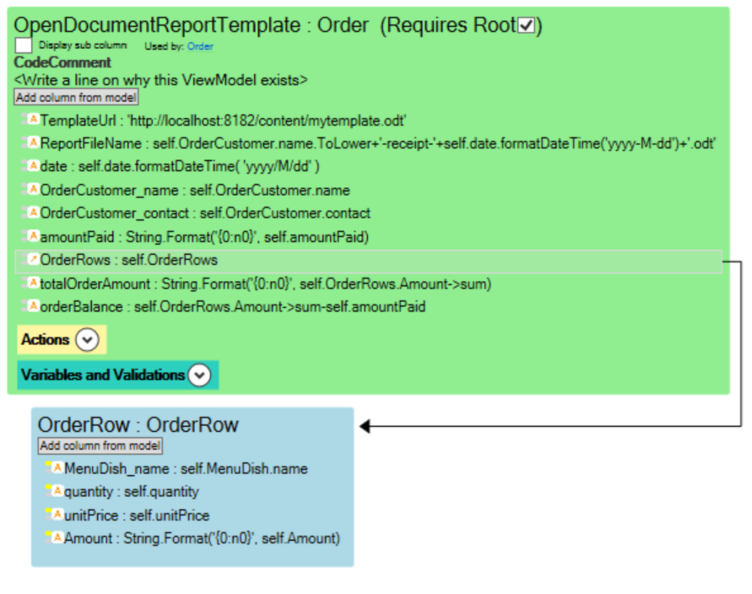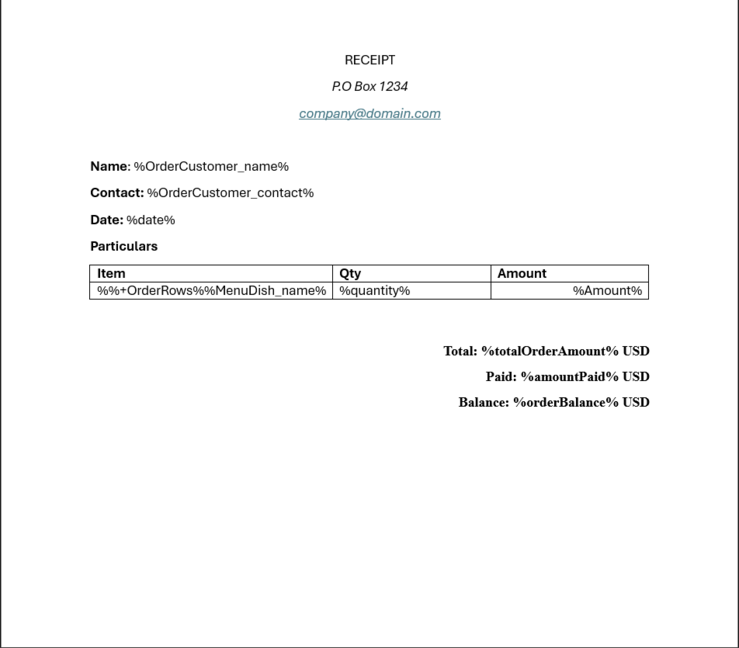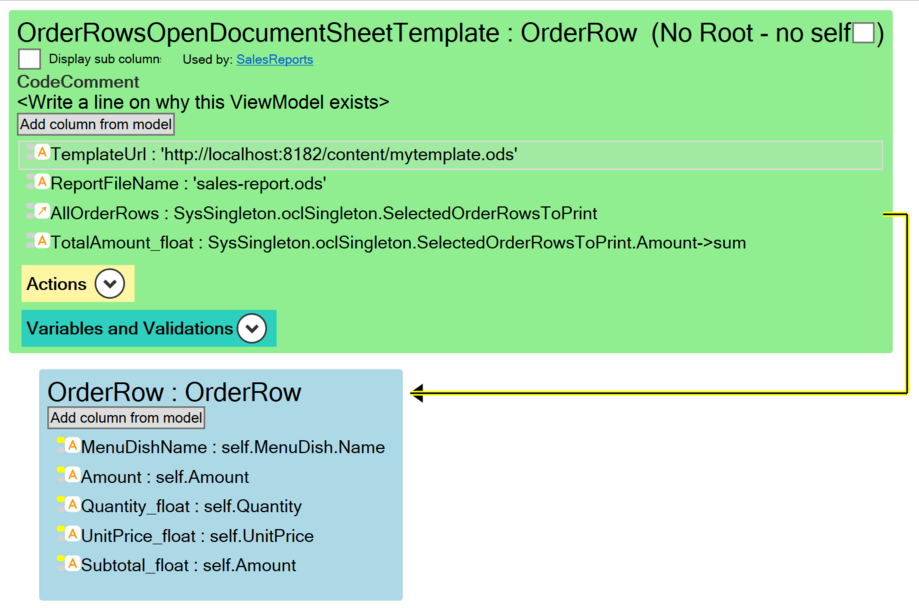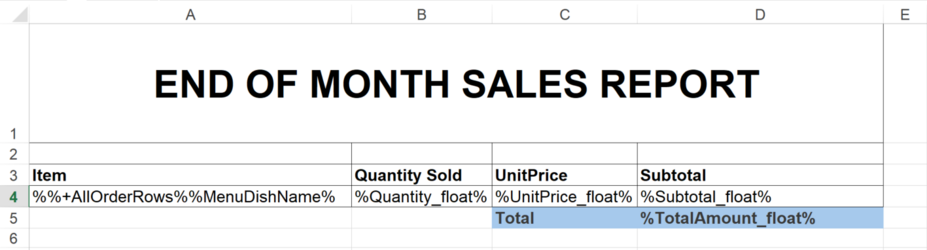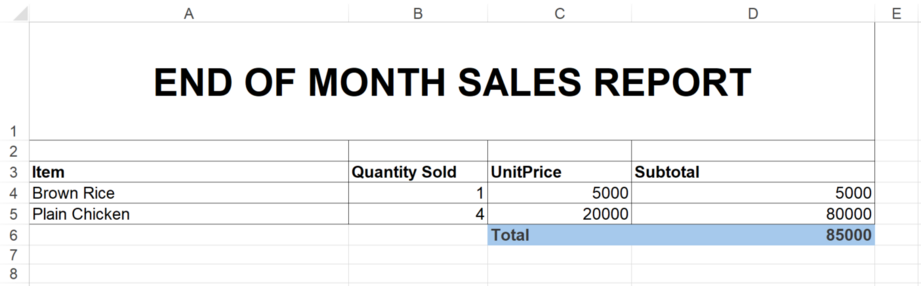Generate Reports Using OpenDocument and Microsoft Office
OpenDocument format is an open file format standard for office applications compatible with Microsoft office and open source applications like LibreOffice and OpenOffice.
Common filename extensions used of OpenDocument documents are:
.odtfor text documents.odsfor spreadsheet documents
Mdriven applications allow generating reports from model-driven data using OpenDocument format.
Text Document
1. Start by creating an OpenDocument text document using any office application that supports OpenDocument format.
2. Add %meta% tag within the document as this will be used to print out all the available tags within our ViewModel for printing out Model data.
Note: Make sure to write tags without spaces between the word(meta) and the percentage(%) signs.
Saving Strategies
a) Temporary Location
- (i) Create a folder named temp in your C:/ directory and save your file in the directory as mytemplate.odt.
- (ii) Your url path will now be 'c:\\temp\\mytemplate.odt'.
b) Permanent Location (AssetsTK Strategy)
- (i) This strategy allows your template document to be uploaded with your model onto the server running your Turnkey application during deployment.
- (ii) Go to the location where your .modlr file is saved.
- (iii) Create a folder with the name in the format of <YouModelFileName>_AssetsTK where <YouModelFileName> is the name of your .modlr file name.
- (iv) Within the folder create another folder named content where your save your template document.
- (v) Your url path will now be 'http://localhost:8182/content/mytemplate.odt'
- (vi) Check here on how to have a dynamic url for when your deploy your application onto the Mdriven Server.
3. Create a ViewModel with the Name OpenDocumentReportTemplate. This ViewModel will be used a template for the Model-Driven data to generate reports
4. Within the ViewModel context menu, click Add column > Add columns needed for Report or create columns TemplateUrl and ReportFileName within the viewmodel.
5. Select the view model to view the settings on the right. Uncheck Use placing hints section at the top.
6. In the TemplateUrl column expression, enter the url path created earlier using any of the saving strategies above.
In the ReportFileName column expression, enter a file name for the new OpenDocument that will be generated in the format '<FileName>.odt' where <FileName> is the name of your file.
create a class action within the ViewModel whose data your want to print out using the expression below;
self.opendocumentreportshow(<classname>.ViewModels.OpenDocumentReportTemplate)
where <classname> is the root class of the viewmodel.
within OpenDocumentReportTemplate add columns whose data you want to print out.
Trigger print out using the created class action and first print out will return all tags available for printing out data. Use these tags to format structure your report document.
If you dont want to use the %meta% tag to print out the available tags first. You may use the column names directly with the same expression %<ColumnName>%.
To print out nested ViewModel data in a table format.
Create table and add the expression
| %%+<Nested ViewModel Column Name>%%<First Column Name>% | %<Column Name>% | %<Column Name>% |
ViewModel Template for Printing Out Text Open Document
Text Document Template
Located at <YourModelFileName>_AssetsTK/Content/mytemplate.odt and accessible at http://localhost:8182/content/mytemplate.odt
The table format is for both text documents and spreadsheet documents.
When using Microsoft Office Word, Check here for format styling that is supported in OpenDocument format.
Spread Sheet Document
1. Start by creating an OpenDocument spread sheet document using any office application that supports OpenDocument format.
2. Add %meta% tag within the document as this will be used to print out all the available tags within our ViewModel for printing out Model data or use the column names directly with the same expression %<ColumnName>%
where,
<ColumnName> represents the column name in ViewModel
3. Use .ods extension for spread sheet documents and your url path will now be 'http://localhost:8182/content/mytemplate.ods'.
ViewModel Template for Printing Out Spread Sheet Open Document
Adding _float at the end of a column name ensures that output in excel is processed as a number.
Spread Sheet Template
Located at <YourModelFileName>_AssetsTK/Content/mytemplate.ods and accessible at http://localhost:8182/content/mytemplate.ods
Sample Spread Sheet Output
OpenDocument Configurations and Settings
The MDriven Book - See:Prototyping