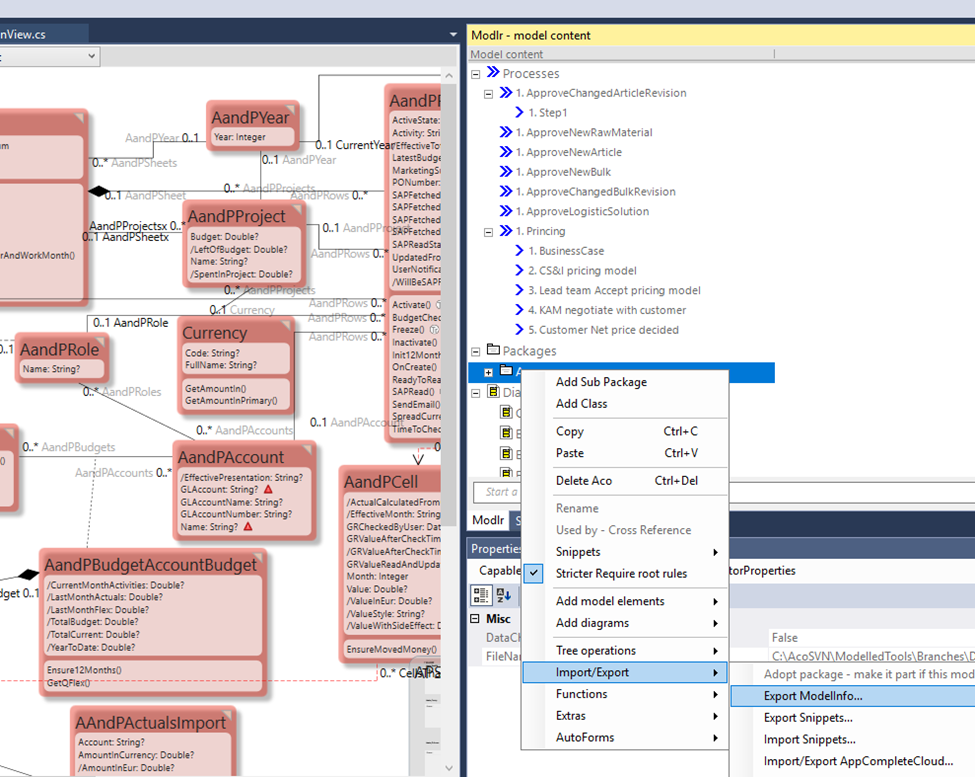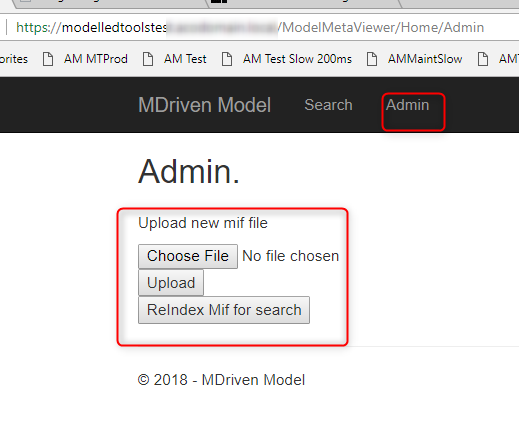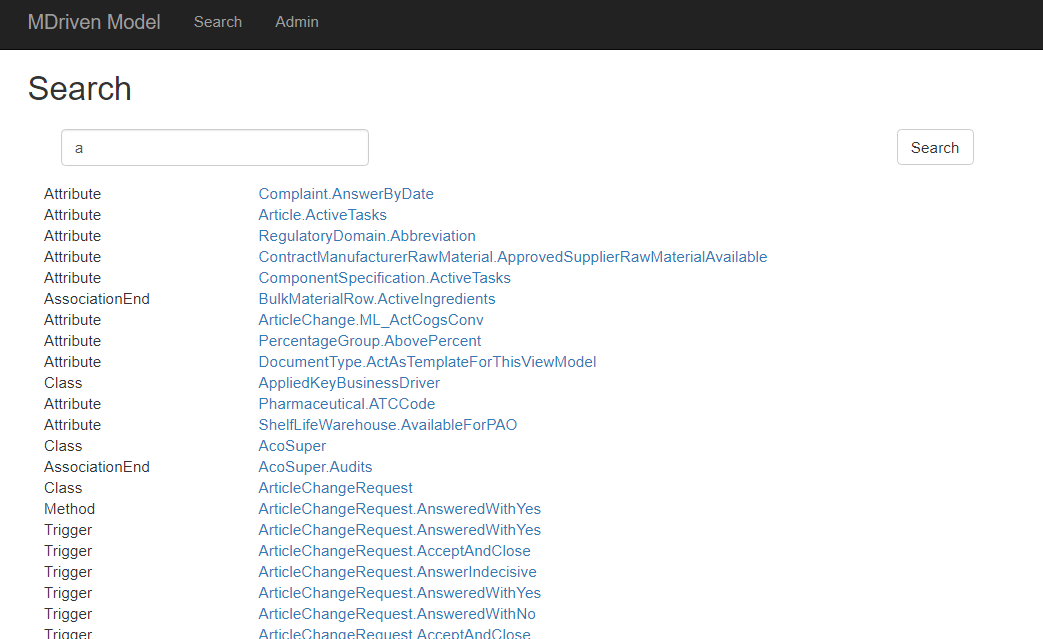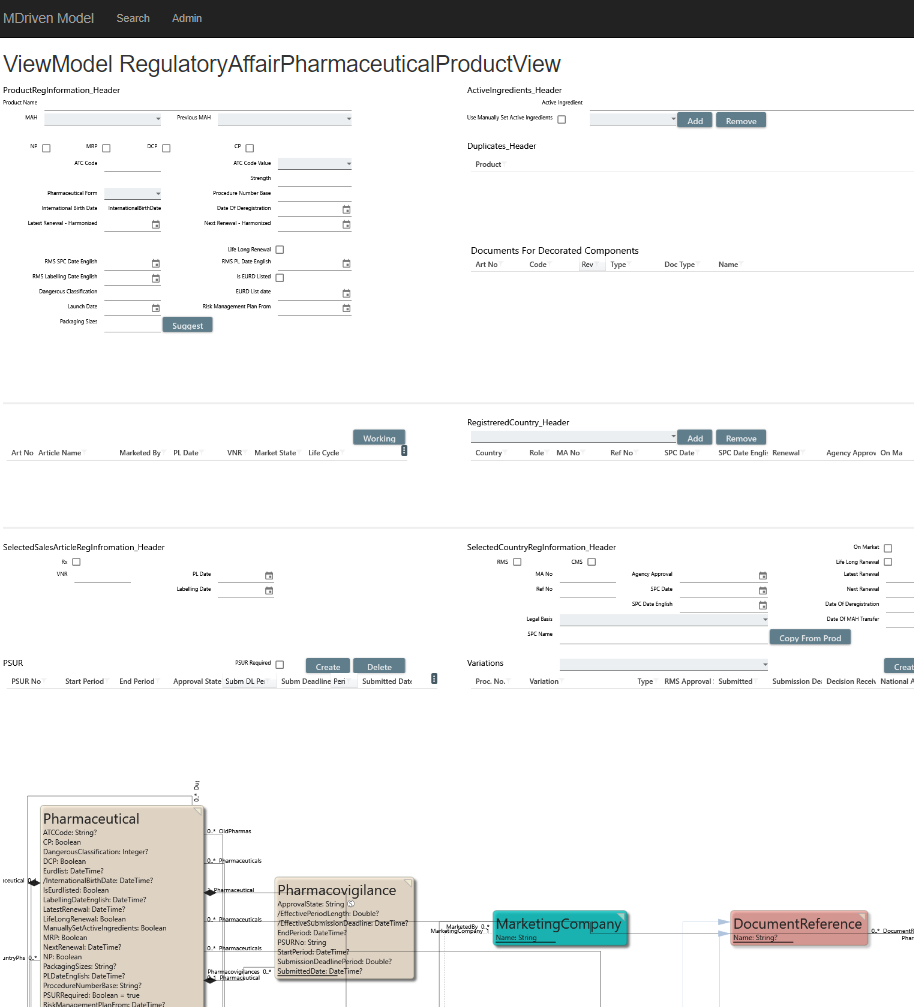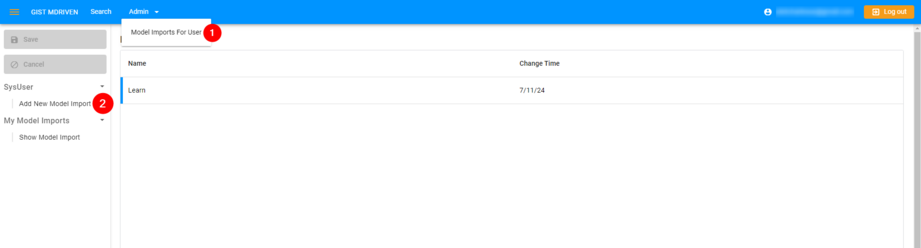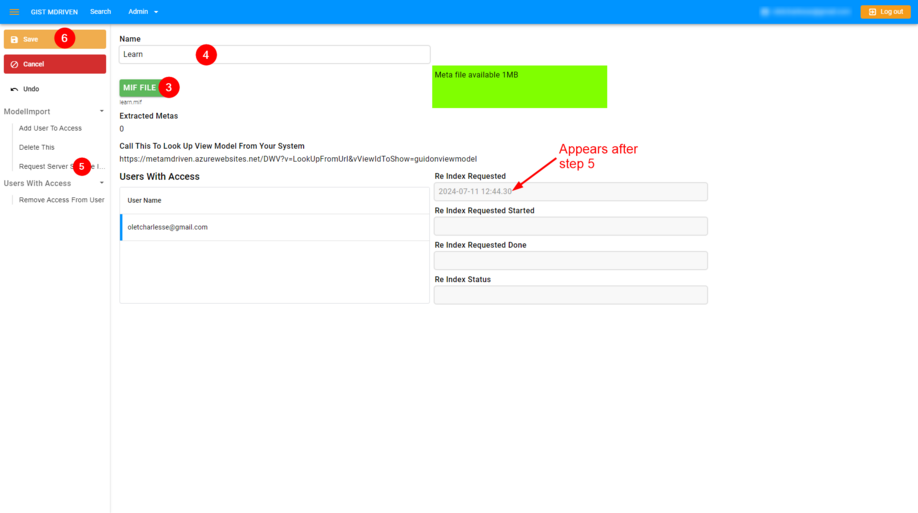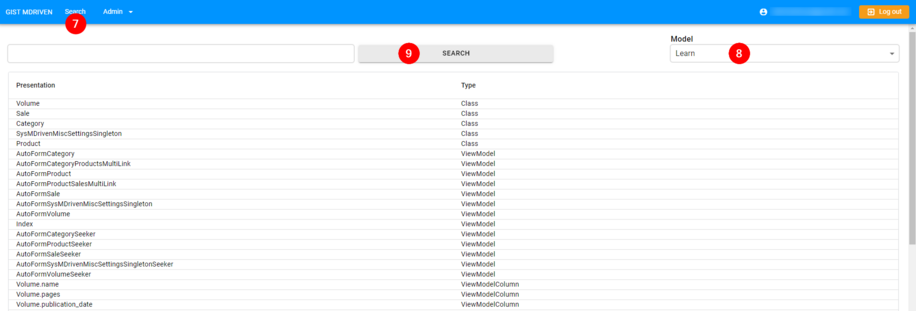As your model grows, you will find that it is a good tool to actually understand the business it supports. As many people in the organisation would benefit from this understanding, it is great to publish a read-only version of the model for everyone to see.
Start by exporting a mif (Model Information File) file:
This format takes the ViewModels, The Actions, The Classes, and their content, and The StateMachines and saves them in a new type of ModelMeta model. It also analyzes each expression and makes notes on what each expression makes use of. This way the ModelMeta is a good cross-reference on what is used where.
The mif file can then be uploaded to a ModelMetaViewer. I created a ModelMetaViewer in WPF but soon found that the real benefits come when you can consume the meta info from the web instead of from a separate application. I then created the ModelMetaViewer as an MnVC web application.
Find the Web-install-package here: https://www.mdriven.net/publicDownloads/ModelMetaViewerMVC4.zip
Once you have it installed, go to the admin tab and upload your mif file. Then, index the uploaded file:
Now you can search (we use a Lucene.Net.dll to index names + code comments).
Following a link to a ViewModel, you get view + information usage:
The images have image maps and the user can follow to a single attribute or association end and see where else this is used and how to get there. As you can imagine, this detailed self-organized meta information can reduce the support you need to provide for people that try to navigate the system without the benefit of the model.
Model Meta Viewer (Web Version)
Go to https://metamdriven.azurewebsites.net/ and create an account or login with existing MDriven account.
- Select Admin then Model Imports For User.
- Then go to Add New Model Import.
- Import the
.mifmodel file. - Rename the new save.
- Request Server Side Re Index.
- Save the model import
- Go to Search
- Go to Model to select New Model Import.
- Click "SEARCH" to return all available contents of the model including Classes, ViewModels, Associations.